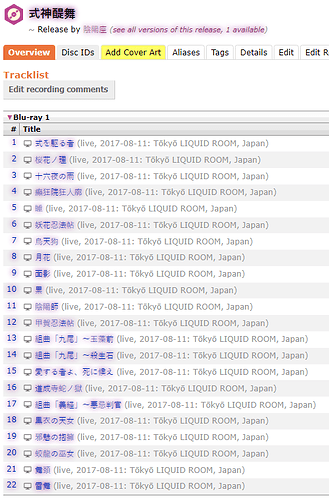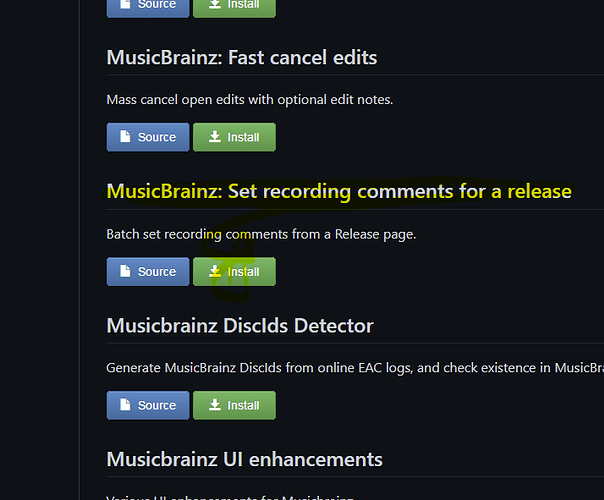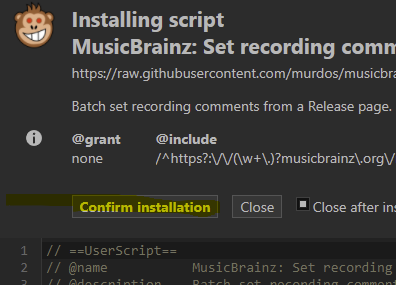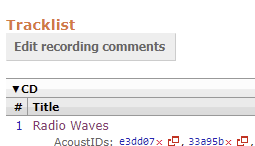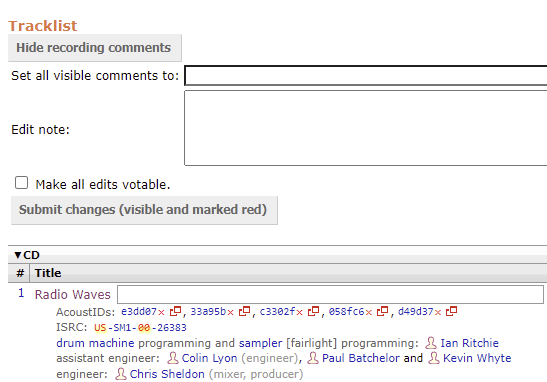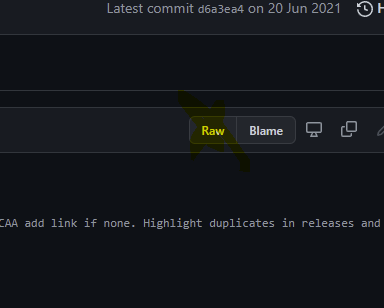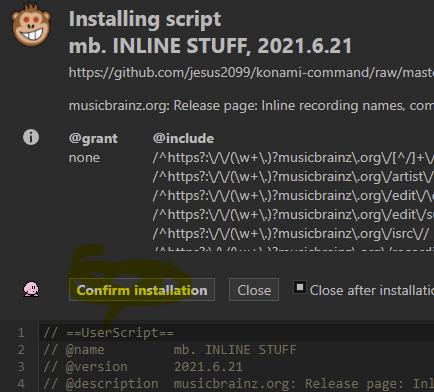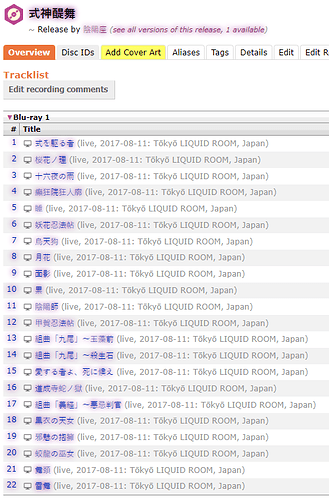Hi all
I am trying to add a live Blu-ray to MusicBrainz, more specifically this one, but I need some clarification on a couple of points.
-
Should I add live to the track title? For example 首吊り遊具 -kubitsuri yuugu- (live, 2018-01-14: Yokohama BAY HALL, Yokohama, JP) or should I just enter 首吊り遊具 -kubitsuri yuugu-?
-
When I get to the recording relationships page, should I associate each track with the studio album version of the songs, or should I just make new recordings, since it is a live performance? This guide seems to advise adding new recordings, but I do not feel certain.
-
How do I add an indication that a track is a video?
Each time the sound is audibly different (which is obviously the case with a concert), it must be a new recording.
I would keep the titles as on the printed tracklist.
I would put the section titles (live this place, live that place) in the recording comments.
An example:
These live comments are not visible like this in the native MusicBrainz release page, without INLINE STUFF user script, though. You have to click each recording to see it.
OK. I will add them as new recordings then.
These live comments are not visible like this in the native MusicBrainz release page, without INLINE STUFF user script, though. You have to click each recording to see it.
I am not familiar with how to use scripts in MusicBrainz. Any pointers?
1 Like
As of now, the releases I have added are still missing the recording comments “(live …etc…)”.
I am doing another attempt to bump this thread. Hopefully, I shall one day gain the knowledge of how to add these comments. 
Which web browser do you use?
I have a Chrome based one, so run scripts with Violent Monkey. You get that here:
Then get the “Set Recording Comments for a Release” script from: GitHub - murdos/musicbrainz-userscripts: Collection of userscripts for MusicBrainz, by various authors Click on INSTALL
Click on Confirm Installation
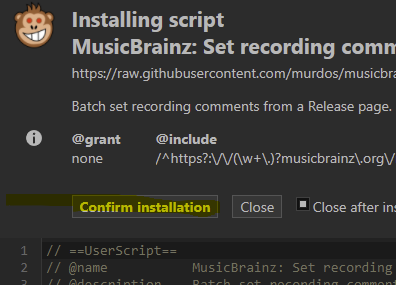
Now when you go to the tracklist page there is a magic button at the top
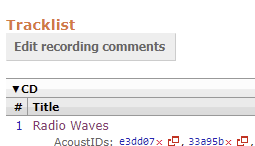
Click it and this happens
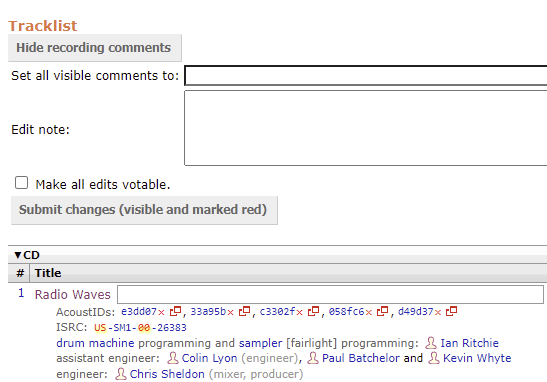
What you type in the top box sets all the comments to the same.
Also note each track has its own box where you can adjust separate comments.
BONUS POINTS - you want to be able to see this… So install INLINE STUFF
Get this script: konami-command/mb_INLINE-STUFF.user.js at master · jesus2099/konami-command · GitHub
This time you have to click the RAW button
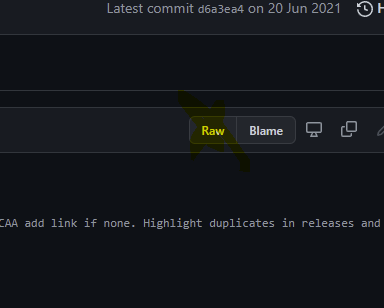
But install in the same way
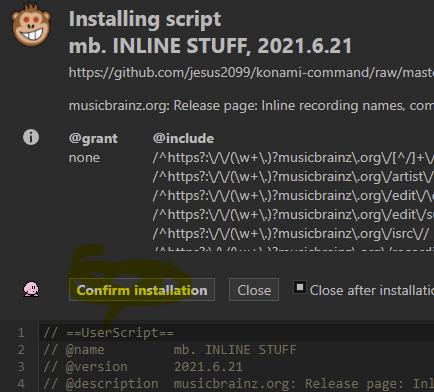
And now you will see the grey text of the comments that have been added to each Recording
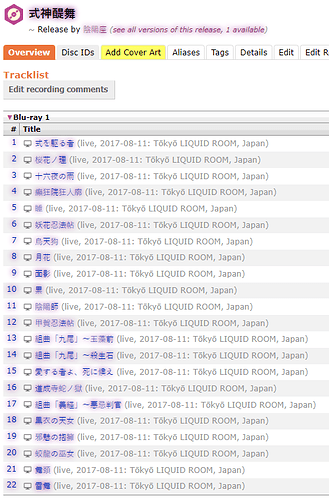
The INLINE STUFF script will add all kinds of extra tweaks to the page. Makes the MB pages more enhanced and detailed.
5 Likes
This helps a lot! I think I can manage it now. Thank you! 
2 Likes