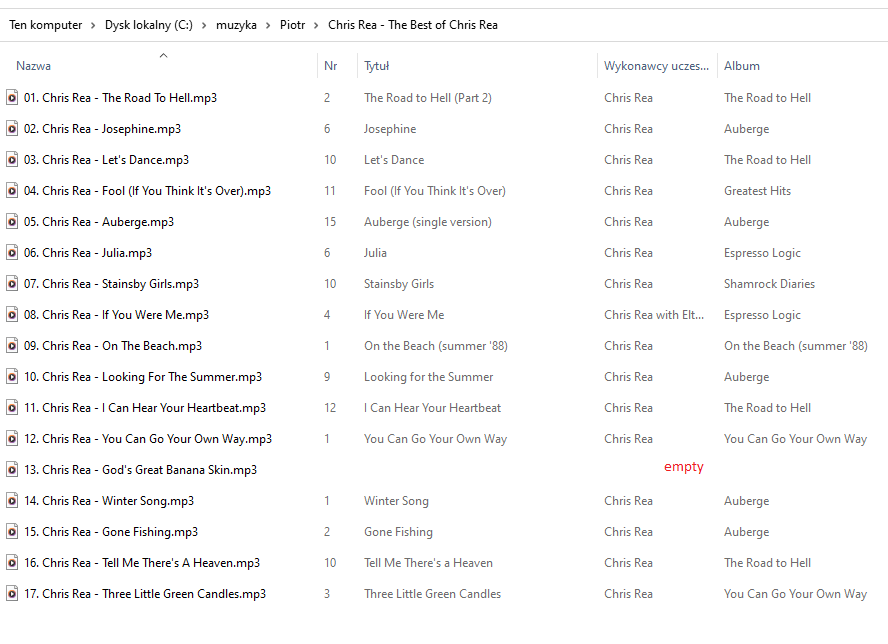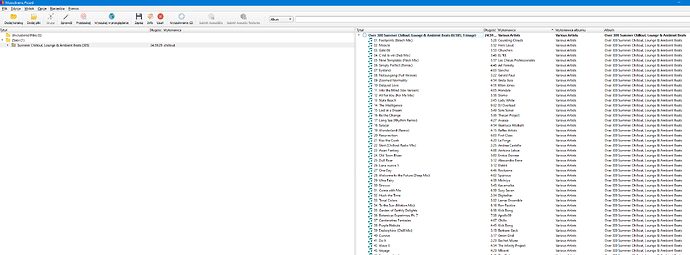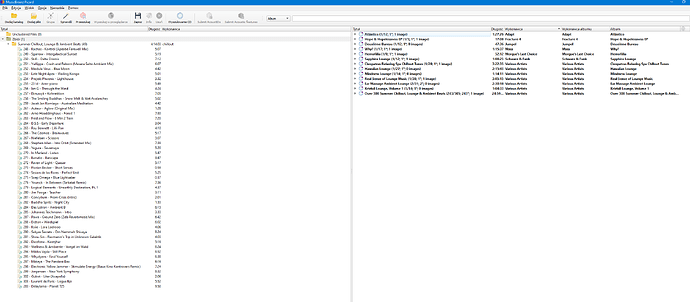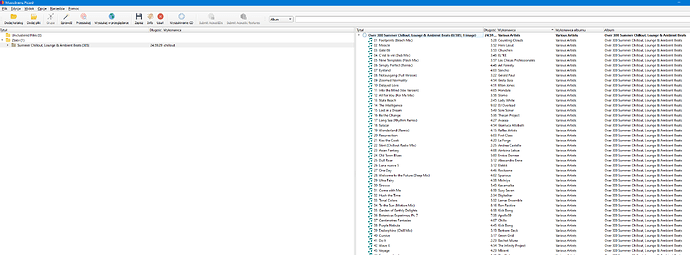Hi.
I have about 15,000 mp3 128kbps files. Picard doesn’t find an id3tag for around 500 files.
Please write the next steps to add files (15000 or only 500) to the MB database.
For example, whether to choose:
- Cluster, Lookup, Scan
or
- Cluster, Scan
and what’s next?
The usual advice is first to try with Cluster → Lookup, and if that doesn’t give you proper results try with Scan, which does search for matching tracks based on the audio (acoustic fingerprinting).
If you still got no results or wrong results you can manually search MusicBrainz for matching releases. The documentation shows the different approaches you can take to load releases into Picard:
http://picard-docs.musicbrainz.org/en/usage/retrieve.html
If the release does not yet exist on MusicBrainz you can add it. See How to Add a Release - MusicBrainz
1 Like
Work in small batches as you will need to check the results.
If this is a big heap of random files, you also want to tweak the matching rules to get real albums\singles above compilations.
Go into Options \ Metadata \ Preferred Releases. Now tweak those bars a bit. Push “album”, “single” and “EP” to the right. Push “compilation” to the left. This should now bias the matching to real albums above compilations.
I have no trouble with this Cluster.
I’ve known Picard for several years.
Yesterday I followed Ivan’s advice.
It’s OK.
But my point is, I want an id3tag for my 500 files that Picard doesn’t recognize.
Haha - whoops. Just realised I posted same advice to same person. 
What data do we have to work with? Are there file names? Anything at all in the tags?
I have often use MP3TAG to manually tweak the data in a tag, or copy file names to tags. That then gives Picard cleaner data to start working with.
There is also a point when you look at the last heap of 500 files out of 15000 and wonder how much effort it is worth sorting out that last small heap of unknowns. Especially as they are only 128kbps quality. If AcoustID is failing on them, it may also be that a chunk of these are just audio junk. You may need to listen to a few to fill in some of those tags manually to give Picard more to work with.
Or maybe just make them a Lucky Dip playlist.  Make it a “name that tune” competition with friends.
Make it a “name that tune” competition with friends.
I always clean everything up with mp3tag and put it in Picard.
I get this result after using Cluster, Lookup, Scan.
Are these albums you ripped and in album folders? If yes, you can use the Lookup in Browser (Wyszukaj w przegladarce) button to go to the MB website, walk around and find a match for that album, then hit the green TAGGER button to bring that data back to Picard to use.
There is also that Album search box top right for finding manual matches.
Or are these files you really don’t know much about? Mixed sources \ file sharing \ copies from friends \ etc. With that kinda data you will never really get a perfect match anyway. So a similar technique needs to be used of manual lookups and find things that “look close” like a single or original LP.
When I have unknown source stuff I just find the official single or LP and push that into Picard with the TAGGER button and use that.
Everything is in directories.
Example.
The directories make things easier. That last few hundred files will just need manual work. Most of the time your main clue to getting a match will be the number of tracks in the album. You can probably do a manual match with the original Releases, but if you have extra tracks in your folder it may be a reissue.
(Have you also spotted that once you do have an album on the Right Hand Side you can also Right Click and select Other Versions to find something that fits better)
Looking at the albums there it is all well known stuff. I guess AcoustID is just struggling a bit as you have low bitrate MP3s. Cluster and Lookup will be the key to those last few albums
Good luck in your mission. It will be worth it in the end. 
You can also lower the thresholds for file and cluster lookups in Options > Advanced > Matching. This will cause Picard to accept matches even if it does not consider them very good. Maybe this helps you get some more matches for those files.
Also in your screenshot I see that you have many clusters with only one or two files. Those are probably cases where you have only a single file out of an album with more files. In this case file lookup might actually give you better results than cluster lookup.
E.g. you have a cluster “The best of Chris Rea” with only a single file. So Picard will search for matching releases with a similar title and artist and a track count of 1, and I guess a best of for Mr. Rea contains a few tracks more  Releases with a different track count give less good matches. That’s an example where either lowering the matching thresholds or doing a lookup on an unclustered file might give you some workable result.
Releases with a different track count give less good matches. That’s an example where either lowering the matching thresholds or doing a lookup on an unclustered file might give you some workable result.
And as already said the last approach is doing a manual search, e.g. with using the “Lookup in browser” on files or clusters.
1 Like
Ivan
I have a compilation:
Summer Chillout, Lounge & Ambient Beats
305 songs
Picard didn’t recognize.
I clicked search in the browser, selected the version, pressed Tagger, and this CD appeared in the Picard pane on the right.
What next so as not to spoil? 
OKAY.
I did it myself. 
I left-clicked on the file on the left and hovered over the file on the right.
There is a yellow plate. 
But I have a question.
After another cleaning of this directory on the disk, will Picard automatically find this album without using a browser?
edit:
No need to submit this album Over 300 Beats to your database?
Was out on the hills… but it is good to see you were brave enough to hit the buttons. Making mistakes is best way to learn how to use anything.
If you hit SAVE then you will have attached a MusicBrainz Release ID to each MP3 file. This is the link to that exact release in the database. So next time you drop this folder into Picard it will immediately recognise it. Select one track and scroll the bottom window. You’ll see various links in here that now identify the file. Those MusicBrainz tags won’t be read by your Denon, but there are other programs that are aware of them. You’ll notice Recording, Work, Artist, Release, Release Group and others.
2 Likes
OK.
I used this guide:
https://picard-docs.musicbrainz.org/en/usage/submit_acoustid.html
I chose the second way:
Submitting when not using Scan to identify the release
It’s not perfect, but it’s better.
Of the 300 unknown songs, 49 remained.
1 Like
Ah - the AcoustIDs have just confused things here. All you needed to do above was drag your whole folder of 300 tracks across and drop it onto the album you had foudn. Then it would have tagged it as that one album.
Instead you now have a bit of chaos you didn’t really need as AcoustID has found those tracks on all kinds of other albums and not the one you actually had.
(To be honest - with that kind of choatic collection I’d avoid Submitting the AcouticIDs as the are likely to be wrong matches anyway. Ignore that feature as it will not help your quest)
So I did.
I had the board yellow and almost all the files inside were green.
I wrote it down.
But as I wrote before: with each new Picard release, I clean my MP3 with mp3tag and put it in Picard.
So there it is.
First I found this disc in my browser, Tagger, prints, and saved it. Then I wanted to see how Picard will behave after cleaning the tags of this album.
And the result can be seen in that screenshot.
Haha - funny. I saw the Polish post and used a similar translator. Hope my lazy English translates okay :D.
Ignoring the post about AcoustIDs and going back to the one with this image:
If you use the mouse to drag the folder from the left and drop it onto the album folder on the right all the files will line up. the green notes (which means no file) gets replaced with Green squares. If you then press SAVE that will update all the tags in that album. You are then done and that album is now properly tagged up.
This is a case to ignore AcoustID / Scan as all that does is bring chaos as these are tracks common to many albums.
Quick check: In OPTIONS \ GENERAL do you have “Ignore MBIDs when loading files” not ticked? As long as you don’t have a tick here, then next time you drop that album into Picard it will jump to the right hand side due to having the MusicBrainz IDs embedded.
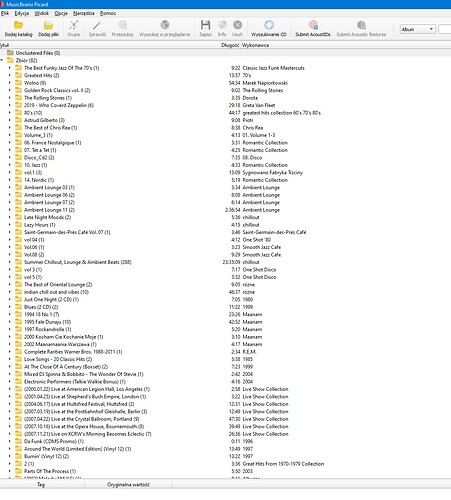
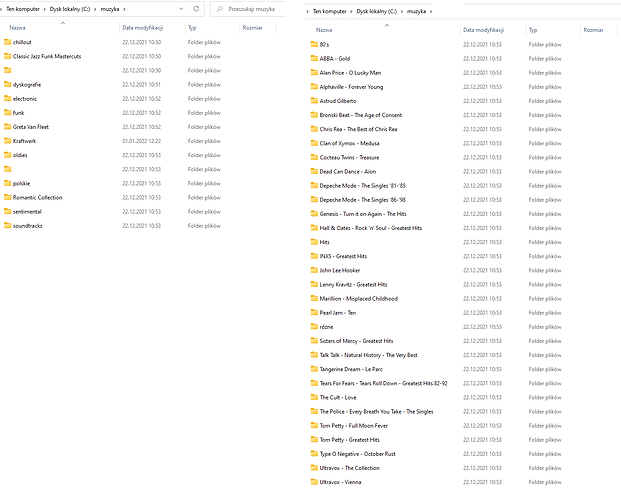


 Releases with a different track count give less good matches. That’s an example where either lowering the matching thresholds or doing a lookup on an unclustered file might give you some workable result.
Releases with a different track count give less good matches. That’s an example where either lowering the matching thresholds or doing a lookup on an unclustered file might give you some workable result.