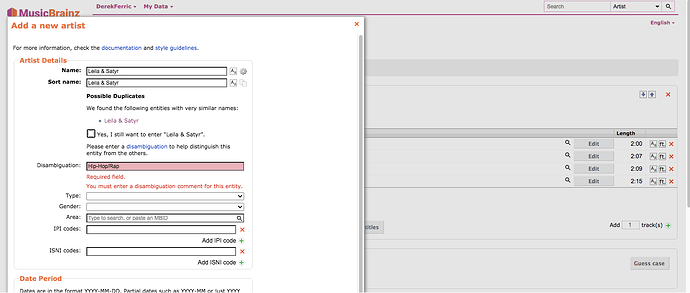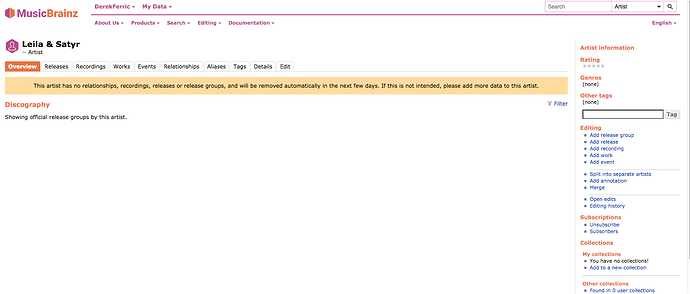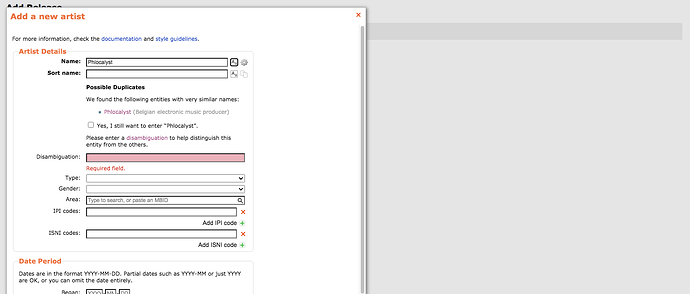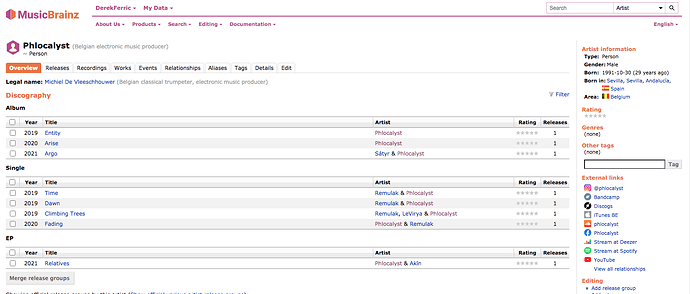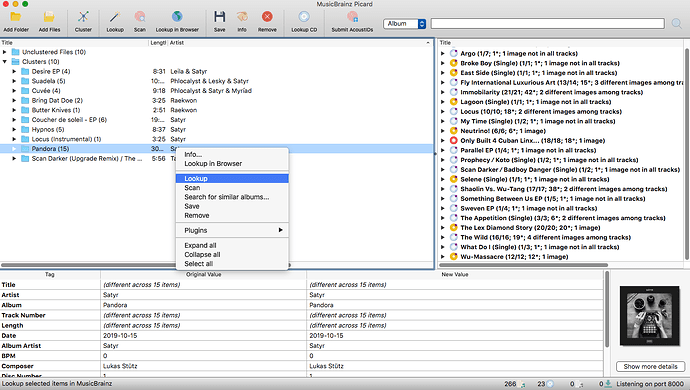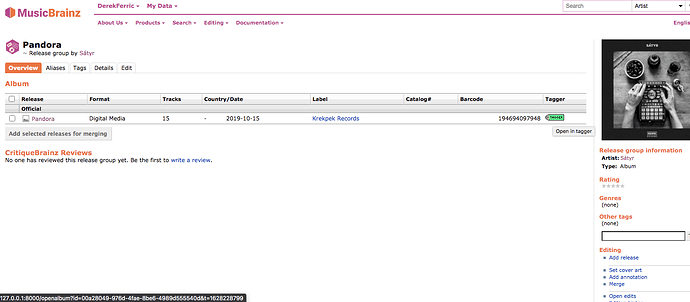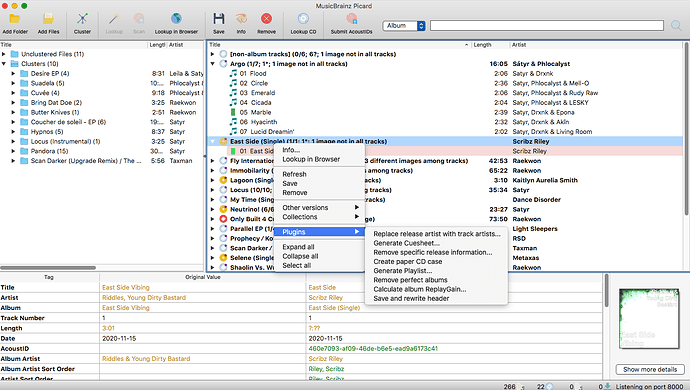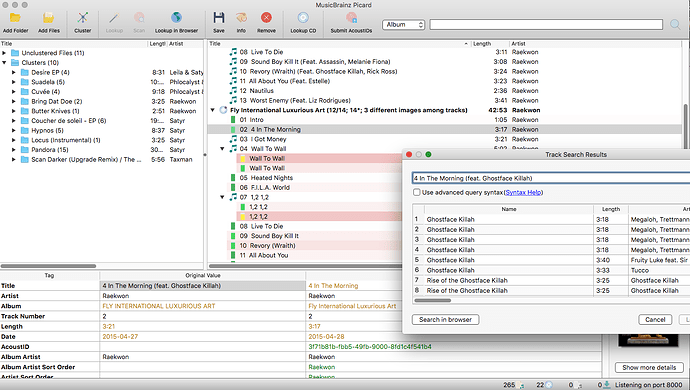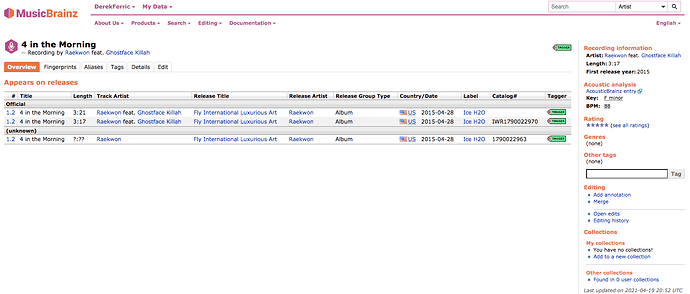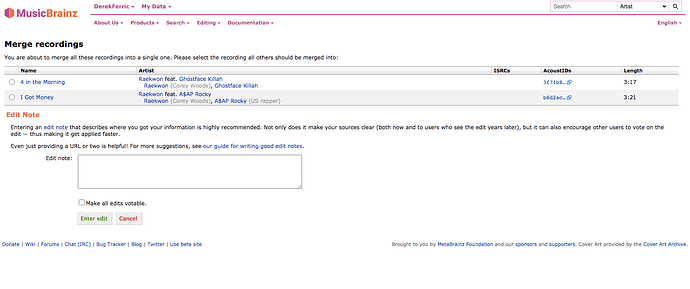This recording?
That’s all just one, single recording, there’s nothing to merge.
The three rows are the three albums this one recording appears on.
Ok, I figured out what’s going on… You want to use one of these two releases:
But Picard has loaded this one:
Which has the worst track list of the three… Notice, no featured artist credits, no track durations, etc.
So… the quick way to get what you want it to right-click on the album, mouse down the menu to “Other versions”, and then click on one of those two other releases…
(This should really be much more prominent in the UI, and I’ve been meaning to file a bug for it for a while…)
So… if you’re not in a hurry, and you’re into really really correct metadata… AND your release is not exactly one of those other two… you can add a new release for your exact copy… or… if your release is actually the low-quality-data one you currently have selected, then you can edit that release to bring all the data up to correctness.
(Someone’s going to need to do something about that release someday, it might be you…)
And, yeah, if you can determine that that low-quality-data release is actually the same as one of the other two, you can merge them together… Merge the releases together.
UPDATE:
These three releases can not be merged.
Each one is:
- An iTunes “Digital Media” release
- A regular 13-track CD
- A “Deluxe Edition” 14-track CD
So, personally, I’d just update the Deluxe Edition with all the correct artist credits and track durations. The easiest way I’ve found to do bulk editing of the track list is to use the “Track Parser” window to get the tracklist in flat ascii text, cut & paste the correct info into that, (parse the tracks), and then click on each of the newly added artist fields to select the actual artist so the field turns green and all that stuff… re-use the previous recordings, click on the checkboxes at the bottom to update the recording artists and recording titles, add an edit note and save.
(You can edit one of the other releases, go to the tracklist parser, select and copy all that text, and then paste it over the first 13 tracks of the other release, and manually fix track 14… I kinda prefer copying tracklists between releases this way, rather than selecting a “Release Duplicate”, and then modifying that… just because I can manually check for spelling and punctuation differences between releases this way (since I’m usually just importing all the data from Bandcamp or Discogs or something, and there’s always small differences between every source.))