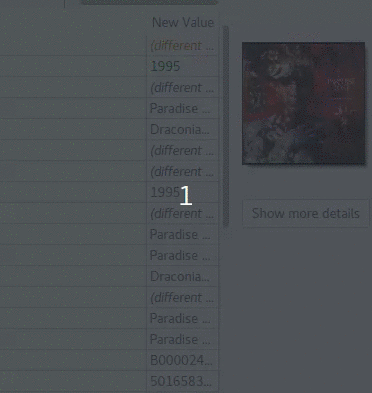How can I remove the cover art (automatically downloaded in Picard) with my own local picture?
Whatever I try, I can’t delete/remove/replace the cover art for a release.
If I drag & drop my own copy over the shown cover art in Picard, only the old one from the cover art archive will be saved.
Is there no way to replace one cover by another one in Picard?
1 Like
I had to try this myself, as there were many changes in the 1.4 release to this. By default when dragging artwork Picard will append the file. But you can right click on the cover art and choose “Replace front cover art on drop”, this will do what you want. See below animation for a quick demo:
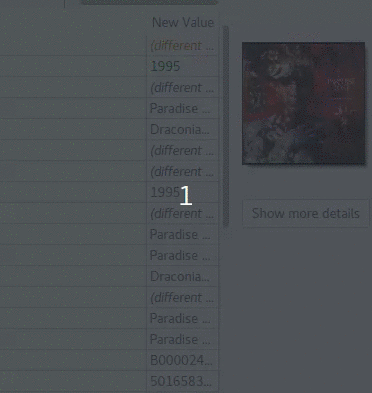
Picard is for sure not famous for its advanced cover art handling, but its getting better at it 
5 Likes
Hmm, that sounds great.
But I don’t get a context menu for a right click on a drag&dropped cover.
(I use Picard v1.4 and I would like to embed one (front) cover in my tracks.)
Do I have to change some settings to get that menu?
If you right click on the CD image (where the cover art is displayed) before loading any information, you should get the option to append or replace the cover art. Select the “Replace” option and see if that works for you. This works for me on Picard 1.41 under Windows.
1 Like
Update to the latest version 1.4.2. The cover art replacement feature was added in 1.4.1
1 Like
@rdswift, @outsidecontext:
You are right, the much better cover art handling was introduced with Picard v1.4.1. Thanks for that very helpful feature!
It’s better, but I had to work-around the following problem:
I wanted to replace the 800x800 image I had with a 200x200 color distorted image. I couldn’t find a way to select “Keep Original” for the cover art. So I had to open the original in an external viewer (there was an option for that), save it to the desktop, change the option in Picard to “Replace” and then drop the original artwork back.
Did I miss something and overly complicate the process?
What you could do is save the cover art you want in a file called cover.jpg.
You can then go in to the picard preferences and make Local Files the top provider in the list so it will look for local files first before checking other sources.
2 Likes