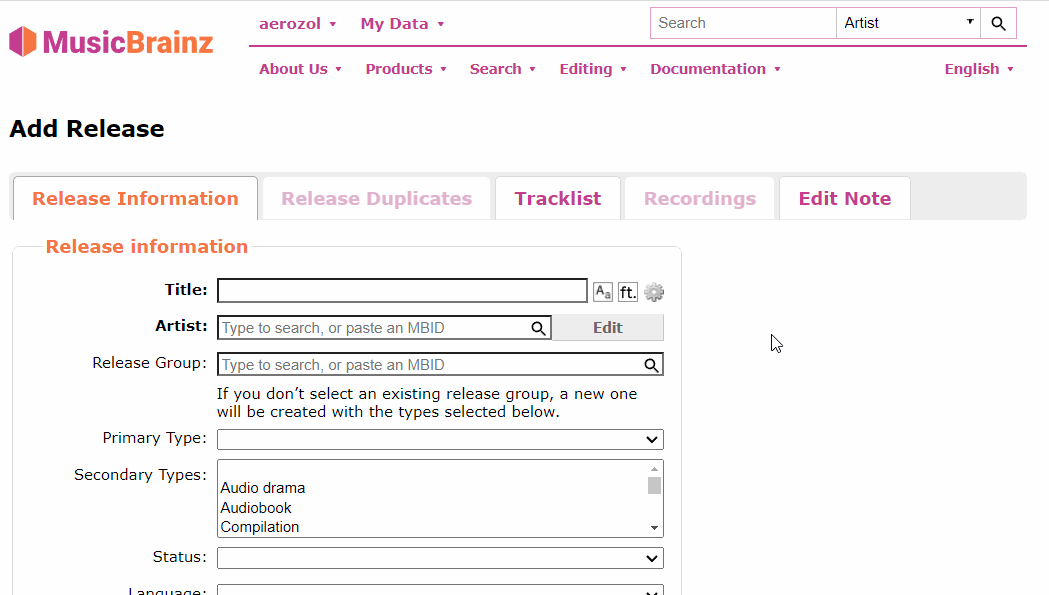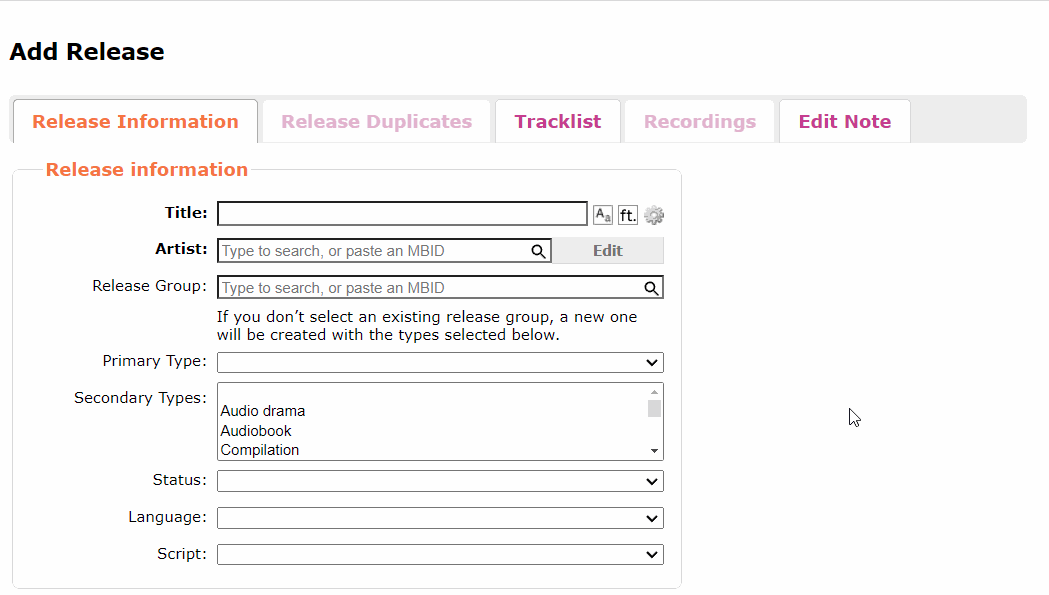I acquired a Decca (London) 2 CD set of Berlioz Grande Messe des Morts etc (452 262-2) and Musicbrainz identifies CD1 as CD4 of the release group “Ultimate Berlioz: The Essential Masterpieces.” Release group “Ultimate Berlioz: The Essential Masterpieces” by Hector Berlioz - MusicBrainz CD2 of my set isn’t identified at all, although the material looks the same as CD5.
What should happen here? Is my 2CD set in the same release group? (I suppose not). Is there a special relation that should be used to connect the CDs in my 2-CD set with CD4 and CD5 from the larger set? And (best of all  ) would that mean I don’t have to enter all of the artists and titles again?
) would that mean I don’t have to enter all of the artists and titles again?
Many thanks!
1 Like
This bit is a “no - you don’t have to add it all again”.
When you add your new Release, when reaching the Tracklist page click on Add Medium at the bottom of the page. Click the Existing Medium tab. Check the title of the album and artist are good, and enter a track count. MB will now go look for matching CDs. Scroll for the one you want and click it open. Hit Add Medium. You now have a CD added.
Repeat for your second disc.
I don’t do classical, so you’ll know if you have the same thing or not. So compare close.
Bonus with this method is it not only brings you the correctly typed out track titles and artists, but also the linked recordings.
As to new Release Group? I expect so… You can link the two RGs with an “included in” relationship.
1 Like
“Included in” makes good sense. I’ve been messing around with trying to import the existing RG’s tracks, and can quite believe the “no” now  Oh well. Copy and paste between two browser windows will make it less painful. Thanks for the info!
Oh well. Copy and paste between two browser windows will make it less painful. Thanks for the info!
Update done: Release “Grande Messe des Morts; Grande Symphonie Funèbre et Triomphale” by Hector Berlioz - MusicBrainz
When said “no” I meant you did not need to type things. You can just copy the mediums directly.
Also if you do do a copy \ paste look at that Track Parser button next time.
I found that I could scape the text into the title boxes, which was quick and easy. Then I clicked Edit on the top track and selected the first suggestion (which was right every time ─ I checked) and just move down the list doing that. It was very quick really. I will check out the Track Parser for sure.
1 Like
Welcome Nick! IvanDobsky already gave the best answer IMO (existing medium way), sorry it didn’t work out!
Here’s a gif that might help you tackle the (pretty steep) learning curve:
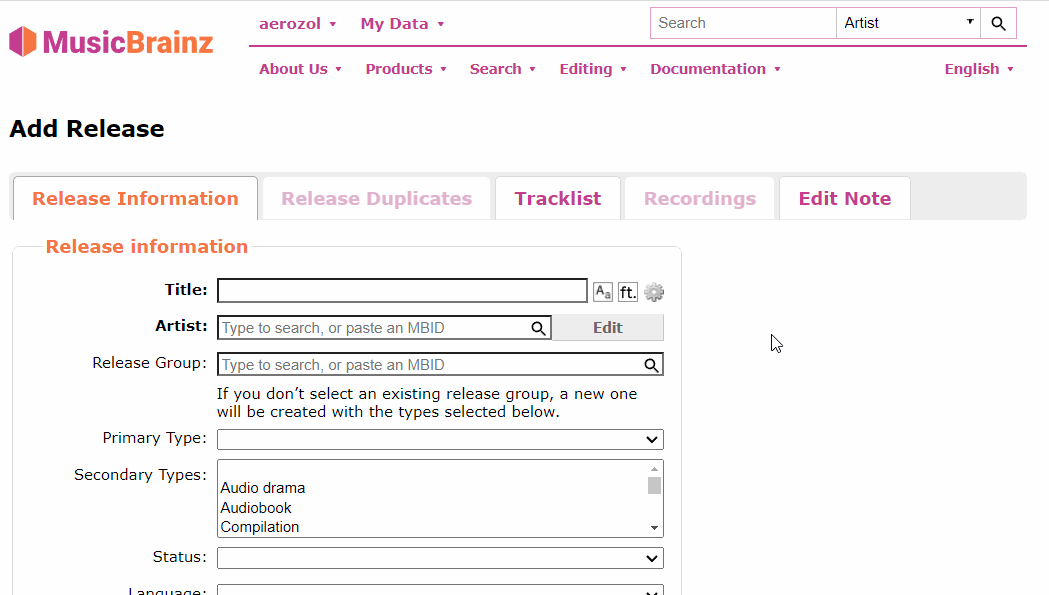
Happy to supply a track parser gif if you ever find yourself stuck there 
1 Like
Yes, that’s what I should have done! Still, the “point and drool” way was relatively painless too, which means the web site must be doing something right 
Thanks for the GIF which is enormously helpful. I’d feel a bit ashamed and lazy asking you to write a parser for me, as I actually teach that stuff to EE students, but I also understand the effort you guys put in to producing meaningful answers to us novices, so thank you again. Great community!
The thing about steep curves is that the view from the top is wonderful. It seems I’ll be the guy entering the forthcoming Scottish Voices CD releases, so I’ll plug Musicbrainz at the release event.
1 Like
Ooh well luckily for us I meant to demonstrate the track parser that’s already there:
How cool is this:
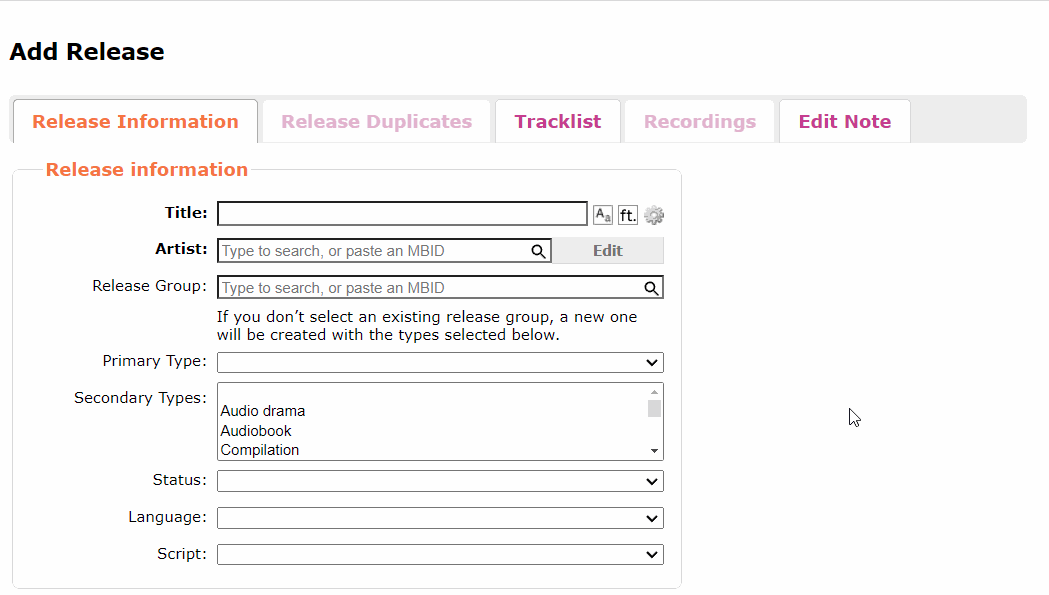
I didn’t use it for years to be honest, it all seemed like hocus pocus (I would not be teaching coding this kind of stuff hah), but yeah the level of tools of MB makes stuff feel amazingly smooth to enter when you have a good grasp on it.
The settings were on ‘track lengths only’ there because I was using it to just update track times, from a text output of my files, and not touch anything else on the release… very useful.
Great to have you here, hurray for plugs 
2 Likes
 ) would that mean I don’t have to enter all of the artists and titles again?
) would that mean I don’t have to enter all of the artists and titles again? Oh well. Copy and paste between two browser windows will make it less painful. Thanks for the info!
Oh well. Copy and paste between two browser windows will make it less painful. Thanks for the info!