All my Chinese song collection are stored in simplified Chinese. The scanned results are in traditional Chinese though, so if I save tags, they will get converted, which is not what I wanted. I wonder if there is an easy way to manipulate the results, so I can convert them back into simplified Chinese. Can someone point me to the right direction if scripting is required?
MusicBrainz will usually provide the releases in the script that was actually used on the release.
There is not really an easy way to do this I guess. What could be done is adding an additional pseudo release to the release group with all titles in simplified Chinese. Pseudo releases are not actually available but are used to provide translated / transliterated track listings. So providing a track listing in Simplified Chinese would be a valid use case for this.
so that means a pseudo release has to be added to every collection manually. Sounds like a big task. I guess I’ll just stay with what I have for now. Thanks for the explanation.
Well, somewhere Picard needs to get the track listing from ![]()
I am not really familiar with the Chinese script, how well does automatic conversion between the two scripts (simplified, traditional) work? There is a library called opencc that allows conversion between the two, which would actually allow to create a plugin handling this conversion.
What about something like this ![]()
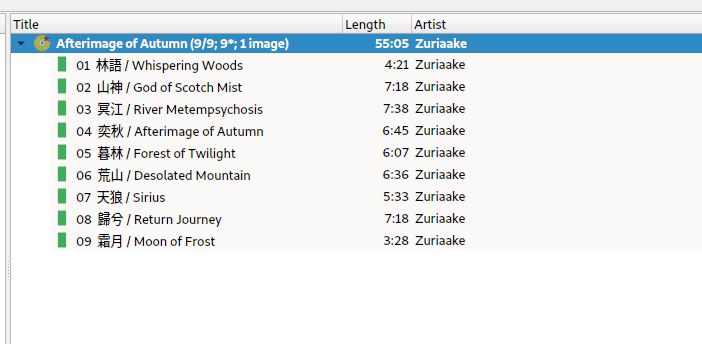
Let me clean this up a bit and I can give you this as a plugin. What operating system do you use? It might get a little bit difficult if I have to package this for Windows or macOS, but I can try.
So here we go, hacked together a quick plugin and packaged it for Windows 
If you are using Windows you can download the plugin at https://keybase.pub/phwolfer/picard-plugins/opencc-windows.zip . Extract the ZIP file and place the opencc folder in your Picard plugins folder. You can find the plugin folder by opening Options > Plugins and clicking on “Open plugin folder”.
NOTE: Installing this plugin as ZIP file won’t work, you have to extract it. Otherwise the included opencc.dll won’t get found.
UPDATE: Fixed it, things got easier. Download the ZIP file from https://keybase.pub/phwolfer/picard-plugins/opencc.zip , then open Picard Options > Plugins, click on “Install plugin…” and select the downloaded opencc.zip. This should install and activate the plugin “Chinese script conversion”.
Start (or restart) Picard. The plugin should now show up in Options > Plugins. Activate it. Once activated you can right click on any albums, tracks or files and choose Plugins -> Convert to … Chinese.
Let me know if this plugin works for you. If something in the conversion doesn’t work as expected it can probably be changed. OpenCC provides various configurations for the conversion, including conversion to and from Hong Kong and Taiwan variants of the traditional script. For now I have used what is labeled simply “Traditional Chinese to Simplified Chinese” and “Simplified Chinese to Traditional Chinese” conversion.
If you are not using Windows but Linux install the plugin exactly as above. But you need to separately install opencc.
If you are using macOS you are out of luck for now 