Something that’s not obvious at first glance is that if you hit ‘Lookup in Browser’ for a track/cluster in Picard, release pages in MB/your browser will have a little ‘tagger’ icon added to them. Clicking this will load the release into Picard:
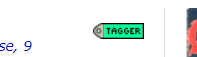
In other words, you can click ‘lookup in browser’ once, and then just browse the MB website, adding the releases you want into the Picard pane.
This may help if you find the website easier to search with than using Picard’s functions, or already have the release open etc.
If you end up using that, this script can help as well ![]()