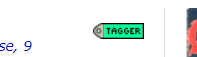Hi, I’m new to MusicBrainz and Picard, but not new to Foobar/music collections/tagging systems. For most of my music, using Picard (or the foobar musicbrainz component) to add MusicBrainz metadata works fine (I’m looking to fill in album ID, artist ID, etc. plus the blanks I have in my tags like the recording label, extra dates, etc.).
But for some classical music, I’ve broken up/rearranged releases when it made more sense to me (e.g. multiple composers on the same CD), and neither Picard nor Foobar likes it when the number of tracks in my cluster/selection don’t match the tracks in the database.
If I manually create and fill in the MusicBrainz Album ID, is there a way, via script/foobar/anything, to just pull out the other album-related (i.e. not track-specific) metadata fields and copy them to my cluster/selection?
Thanks
You may be able to get the information from MusicBrainz by using Picard’s “Scan” function. Just be sure to uncheck the “Move files when saving” and (possibly) the “Rename files when saving” options before processing to avoid any unpleasant surprises. I also strongly recommending trying this on a copy of a few files first to make sure that it’s doing what you want.
3 Likes
If I’m understanding correctly…
If you disable any the tags that you don’t want applied in Picard (thread here), you should be able to drop whatever track grouping you like onto an album and hit save, and it will save just the tags you want.
For instance:
Disable all tags except for ‘album’ in Picard. Drop the cluster of files you want to work with into Picard. Select one track, and then hit ‘lookup in browser’ (or lookup or scan) to find the album in MB that you want to match your files to. Now drag all of the tracks on the left into the first track of that album on the right. Ignore the fact that nothing matches. Hit save - it should only update the album tag and ignore the rest.
Does this help?
Oh and always test using a backup of your files first!! This could do a real number on your music if you haven’t properly disabled the tags in Picard.
2 Likes
Thanks for the replies rdswft and aerozol. I think both of your suggestions helped me figure out a way to get Picard to find the correct release, both for CDs that I split up and whole CDs it had trouble narrowing down. Manually saving the MBID and using the “scan” button on the cluster of files hones in on the correct release, and dragging/dropping the files I have to the matching track lets me add new fields.
Thanks also for the suggestion on working with copied files first. I did do that while I was figuring out how Picard works, and I’ve been making use of the “use original values” and “preserve tags” features so I don’t overwrite tags I already made and it’s working well.
Getting Picard to find the right release for classical music especially is still a bit tedious, but I guess that’s unsurprising given how many versions of the same work there are that are done by many different conductors/performers.
1 Like
Something that’s not obvious at first glance is that if you hit ‘Lookup in Browser’ for a track/cluster in Picard, release pages in MB/your browser will have a little ‘tagger’ icon added to them. Clicking this will load the release into Picard:
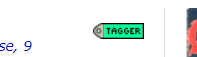
In other words, you can click ‘lookup in browser’ once, and then just browse the MB website, adding the releases you want into the Picard pane.
This may help if you find the website easier to search with than using Picard’s functions, or already have the release open etc.
If you end up using that, this script can help as well