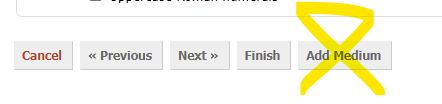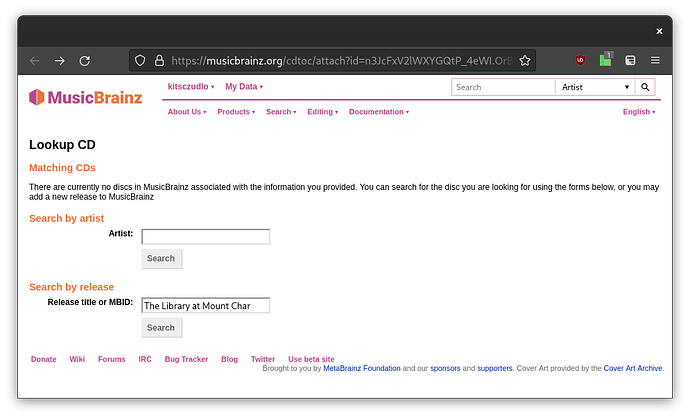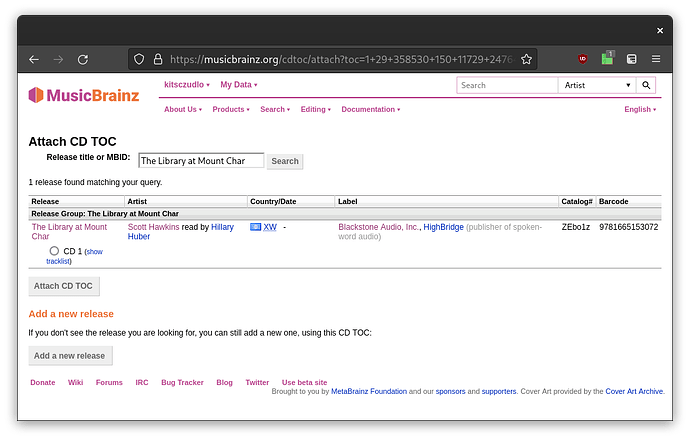I’m currently trying to upload the disc information for “The Library at Mount Char” and it has at least 3 elements which make it challenging/frustrating to fit into the current style guidelines found here: Style / Specific types of releases / Audiobook - MusicBrainz
Based on the book’s table of contents, the book is separated into “Parts” - Part 1 covers chapters 1-6 and interlude 1 and 2, and Part 2 covers the remainder of the book.
The second issue is that the chapters are broken up into… subsections? Parts? In the book, there’s a couple line breaks between a paragraph followed by a roman numeral. For example, “Chapter 1: Sunrise” has a section with the headings I, II, and III; and “Chapter 2: Buddhism for Assholes” has sections with headings I, II, III, and IV.
The problem is that “Chapter 1: Sunrise, I” is split over multiple tracks. So, should that be “Part I: Chapter 1: Sunrise, I, Part 1” followed by track 2 titled “Part I: Chapter 1: Sunrise, I, Part 2”?
Can anyone think of a sane way to break up this type of confounding titling scheme?
As an additional brainteaser - there is a page in the book which is simply the “Part I: The Library at Garrison Oaks” and the narrator reads that page. I was following the example of this recording and putting the multiple parts into the track title - Recording “Epigraph / Foreword / Author's Note / Introduction / Chapters 1–12 / Colophon” by Michael Eric Dyson narrated by Amy Landon / Robin DiAngelo narrated by Amy Landon - MusicBrainz - but I couldn’t figure out what to call that section of the title. “Part I: The Library at Garrison Oaks” would seem to imply that the entirety of “Part 1” is contained on this track, which is incorrect. Should it maybe be “Part 1 Title Page”?
1 Like
I think you are generally on the right track. Sections in sections in sections just lead to needing to use some common sense and aiming to look at readability in the title. The guidelines are a guide, but can’t cover every case.
There isn’t much you can do to make that tidier than you have. The only alternate I see is merging “Sunrise” and “I”
“Part I: Chapter 1: Sunrise I, Part 1”
“Part I: Chapter 1: Sunrise I, Part 2”
“Part I: Chapter 1: Sunrise II, Part 1”
“Part I: Chapter 1: Sunrise II, Part 2”
Ignore that - it would read odd on Chapter 2: Buddhism for Assholes I, Part 1. Think you are just stuck with the commas.
Generally you know if you have something that works if you look up the page and it looks neat.
As to your “Part I: “The Library at Garrison Oaks”, Intro” puzzle. As the track that follows it is going to also be titled “Part I: something” your track numbers will help it be clear as to the order. If it was me, I’d use something short like “intro” to show it is before “Part 1”.
The example recording you link is a little misleading as a pattern as that is a whole book in one recording.
1 Like
Yeah - I took a stab at it, we’ll see how people like it. This is the most labor-intensive way to listen to audiobooks 
Currently waiting on merging - Edit #91155362 - MusicBrainz
2 Likes
Looks good. I laughed when I spotted the Interludes are numbered too. You certainly picked a nice complex one to start with. 
It follows the initial rule of “looks clear and neat on the page”.
For next time, if you are adding a release one medium at a time, just return to the Tracklist of the Release and you’ll find an Add Medium button at the bottom of the page. You would not have to wait for the merge then.
As a quick QA check, I had a look through for typos. Checking numbers. It would have been a miracle to get all those numbers perfect.
Track 11 on the last CD: Release “The Library at Mount Char” by Scott Hawkins read by Hillary Huber - MusicBrainz " Chapter 14: The Second Moon: III, Part 2" wants to be IV ?
Nice job.
2 Likes
Grah! Good catch - Open Edits for Chapter 14: The Second Moon: III, Part 2 - MusicBrainz - I opened a fix-it edit here. Unfortunately, it turns out that the CD I had was skipping a lot when I tried to rip it, so I had to get a different copy… which appears to have entirely different track lengths/numbering 
This is not my first rodeo though - the first audiobook was Release “A Memory Called Empire” by Arkady Martine read by Amy Landon - MusicBrainz which was quite a bit easier.
2 Likes
Amazing work, seriously!
This is why it can be super helpful to add all the extra information to MusicBrainz, like packaging types, any notes, catalogue numbers. Or the gold standard, pictures/scans!
If you’re just in it for tagging I totally understand why you’d just want a tracklist, but you’re really putting in the time here 
Don’t underestimate what those little extras can do (for instance, you don’t want someone with a different version later coming in and changing your track lengths and numbering because they think they’re fixing it! Ouch. And more likely to happen than you might think)
2 Likes
I’m glad you guys appreciate it! I’ve been trying to put in the pertinent details like barcode and publisher and whatnot. The first copy I got was a used library copy, and had a lot of odd extras because of it which I didn’t feel made sense with a scan/photo.
The next version here is from a different publisher, so fortunately shouldn’t be too hard to disambiguate.
2 Likes
Graaaaaah! Well, it appears I managed to edit the recording name and didn’t fix the track listing - Edit #91619262 - MusicBrainz - should fix the track listing to match.
2 Likes
I would not worry too much about odd extras like that. I doubt it is the only copy in a library. I’d still scan it. Or at least get cover \ rear \ CD images. Those three can often tell a lot about a release. And helpful when comparing it to a later version.
You can always “white out” and censor the library name and details if you want to keep source anonymous. Even some rough image uploads let people see those other little details.
A CD with totally different track splits is not surprising. Reissues can do all kinds of mad things to an audiobook CD set. This is where that image of the rear comes in as the differences would also be on here too.
I’ve spent too many hours on Douglas Adams and the number of variations can get extreme. LOL! Especially for something that old from the days of steam powered radio and before the CD…
We know the time it takes to do stuff like this. Its why I was more than happy to nip in with a bit of the old proof reading.
1 Like
And if you are starting the task to add this version, just keep editing the one release to add the CDs. No need to add them as separate releases and merge.
Bottom of the tracklist page is this:
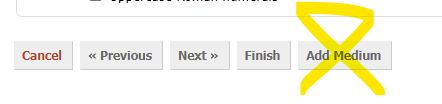
Then when you go to add your DiscIDs you can select the CD1,CD2, etc on the release.
This way you can keep “finishing” the edit and return another day to add the next CD. No need to do it all in one go. And smoother than the merge that takes a week to complete.
The flow that I use is:
- Open CD in Sound Juicer (a CD ripping application)
- Hit the “Edit Album” button which loads
https://musicbrainz.org/cdtoc/attach? where after the question mark there are a bunch of numbers including a DiscID, number of tracks, and the track lengths
- At this screen, I can select to search for an existing release by either searching by artist or release name:
- I search for the release title (as shown above), and get to this screen:
- The search results show a disc with the correct number of tracks (29), but it is for the first disc in the release, and attaching this new CD TOC to that release would not be the correct action
- Based on that, I select “Add a new release”, which, as far as I can tell, cannot be a new medium
Let me know if there is a way to get to attaching a medium from this flow!
I don’t know what a sound juicer is. Looks like it doesn’t really understand multi-disc releases.
If you went into Disc 1 and added the disc 2,3,4,5 in there first then you can paste the MBID of that Release in the box ( Release “The Library at Mount Char” by Scott Hawkins read by Hillary Huber - MusicBrainz ) on your image. Then you would be offered the CD number in your second image.
All you would need to do is add something that counted the track numbers correctly for each medium. Kinda like a template. Even if you just did a track1,2,3,4 initially. (I am not sure at which stage you are typing the track names here)
So when you add disc 1, add ALL the CDs (add medium) into the same release. Then Disc Juicer will offer you choices of the CD1, CD2, etc of the release. Instead of having to keep adding new releases.
Fair enough on all fronts.
I might try your strategy on the next thing I rip, but I was already pretty far along and making good progress by the time I saw your feedback, so I just finished as is.
Sound Juicer is actually only getting track numbers, lengths, and the Disc ID, then opening the browser to https://musicbrainz.org/cdtoc/attach with all that information included. Sound Juicer is entirely oblivious to anything aside from what musicbrainz tells it, and doesn’t really concern itself with things like “multi-disc releases” except for filling in the “disc number” based on which medium index musicbrainz returns!
The mega merge is here: Edit #91705742 - MusicBrainz for the “blackstone audio” version of the release.
Out of curiosity - do you have a link to an example of what scanning and attaching a picture of the packaging to a release looks like?
On the main release page, click on Add Cover Art tab. Then click the < Add Cover Art > button and it is drag and drop or click to point at the path. Just try it - easier than it sounds.
And with this mega-merge thing - only add the art to the main release, otherwise you’ll end up with duplicated artwork.