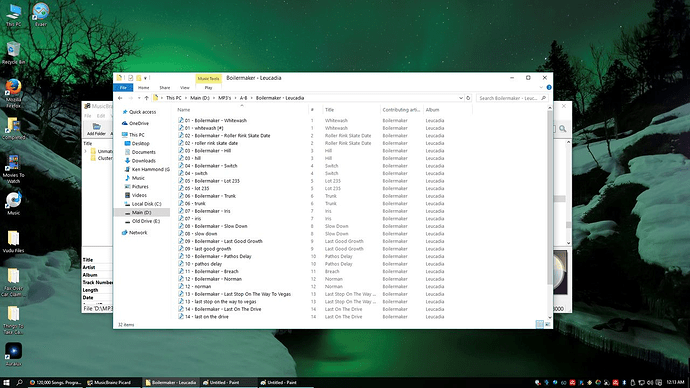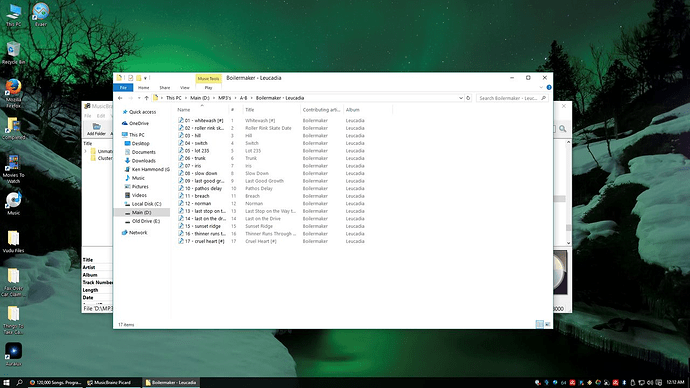Can I NOT load all my 120,000 songs in at once? It keeps crashing.
Loading your whole song collection at once isn’t recommended.
Better go by smaller batches, Picard isn’t an automagic tool.
That said, it shouldn’t crash, but in one case: out of memory.
So have a look at http://picard.musicbrainz.org/docs/troubleshooting/ on how to get debug log, and report the issue on Picard JIRA as explained.
Im assuming it is crashing because of the load. Also, I have plenty of RAM. 16 gigs should be sufficient.
120,000 cover images loaded into Picards memory, let’s say 100kb per image (low-balling), that’s 12 gigs right there (early morning here, but I think I did that right…)
edit: nope it’s too early, it’ll load one image per album I suppose, but then again you’ll probably be getting some images that are 2mb+…
You’ll find it easier to work with smaller batches anyway, Picard (and any other tagging program) needs some manual checking to work precisely 
This raises a more serious issue/question though -
Are you running Picard on a backup/ sample of your files first?
Picards basic functions are to retag, rename and move files (depending on your settings). It will overwrite existing information by default. Please be very very careful before hitting save on 120k files.
Cheers
16GB is for all of your programs, including the operating system. Besides, each individual process/program has its own memory limit - this is how the OS protects itself from processes with memory leaks or unbound memory.
You can test how many songs is “too much” for your specific setup. Also, there are other tools available, depending on what you are trying to do, and some of these tools support batch processing of many files.
So I did a small few batch albums and it looks like it is creating new files instead of overwriting the songs with the new tags. Any idea guys?
No, Picard actually can’t create copies as of now (there is a feature request to support that  ).
).
What exactly did you do? The basic workflow is to load your files, they will appear in the left pane. Than you use Picard’s functions to load matching releases into the right pane and match your files against them. Once you are happy you select the matches files in the right pane and hit save.
Have a look at the docs on picard.musicbrainz.org, the basic process is explained there.
I know it is weird but I am 100% sure it did as I ran a duplicate file finder before to get rid of any duplicate files i may have had. I checked the “new” files and they are all the exact same bitrate and length and everything. I tried on 4 different album. 2 of them stayed the same but there was another album where every song but 1 looked as if it was re-downloaded and named according to my string preference. Then the 4th one renamed them all but one was not renamed and I am assuming was the original. I am going to try on some other albums and will see if I can do a screen capture of before and after.
Can you describe or show what you did exactly in Picard?
I just selected the albums which showed the gold cd icon and clicked save.
If Picard (or Python) decided to go for copy+delete as rename strategy (as it normally would do only if old and new name are not on the same file system), and for some reason the create (copy) works but the delete does not, you might get that result. Seems unlikely that that would not also cause picard to report an error though.
Yea that is whats happening. What I can do is use my duplicate file finder to go through and delete each one. What is the best way to go through my library and upgrade the 192 bitrate files to 320? Also, what do you do when you get folders where some of the files match the fingerprints and some do not? And last, what do you set your ratio in percentage of how much of a song has to match the fingerprint. Any helps would be great. I have been collecting albums since 2001.
You mean the best way to identify the 192 kbps files, so you can re-rip them? Just want to make sure you realize the only way to upgrade them is to re-rip them (or otherwise obtain higher-bitrate files).
I meant is there a program like iTunes Match or whatever is it called that can upgrade my library. I get all my stuff through P2P
Just wanted to point you to this entry, where I talked a bit about the memory usage:
Here on the MB forums we don’t really discuss piracy.
As you can imagine, it would make life much more complicated for everyone if we went down that rabbit hole, rather than focusing on what we do best (having a great database and tagger). There’s other forums and communities where you can ask about that kind of thing ![]()
MB/Picard never downloads files for you, and doesn’t store actual audio. Even our images are stored via the Internet Archive.[quote=“thedeadinme, post:14, topic:58898”]
what do you do when you get folders where some of the files match the fingerprints and some do not
[/quote]
I rarely use ‘scan’, I always use cluster > lookup if I have entire albums.
Then the whole album gets matched, and you can right click the album in the right panel to find the right edition/version etc. (lookup uses existing tags, while scan uses the fingerprint/actual audio information, and is much more likely to split and drop your files into compilations etc, for the obvious reason of the fingerprint being ‘correct’ for potentially hundreds of albums with that song on it)
Ok… So do I have this right. Clusters on the left are albums where the whole album didn’t match as far as fingerprints goes. But on the right, that album’s icon will be in silver.gray then the ones with the gold/yellow icons are albums with 100% accurate and wont be on the left? Also, I wish someone could come up with a plugin so it will sort albums on the right by icon color. that way I can click the first file (hold shift) then select the last gold icon and right click and save.
I don’t really understand your question, so you’ve probably missed something. Probably a good idea to have a look at some docs/guides like outsidecontext recommended, to save me typing it all out here.
- Cluster has nothing to do with the colour of albums on the right hand side, it simply groups your files based on the ‘album’ tag, and makes it more likely for ‘lookup’ to find a whole album at once.
- Forget about fingerprints… Drag everything from the right side back to the left hand side, and use ‘cluster’ > ‘lookup’ like I said, and if anything fails, you can try use ‘scan’. You should hopefully get more gold icons this way.