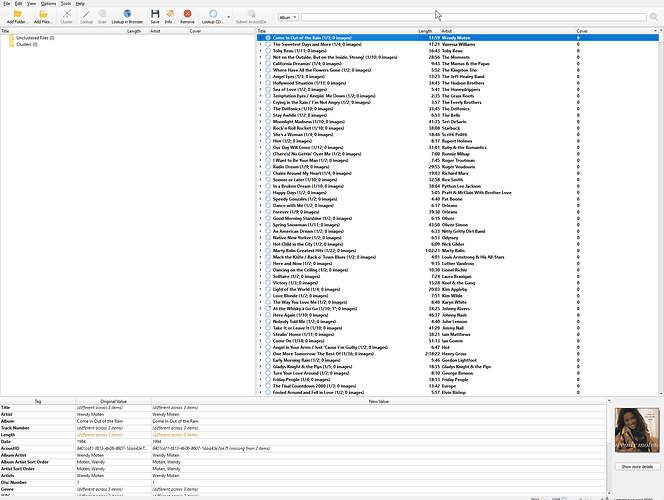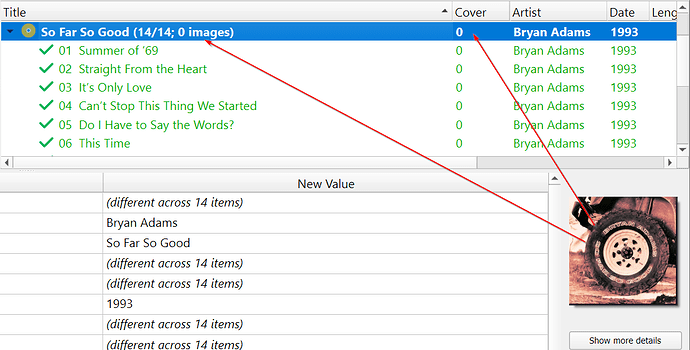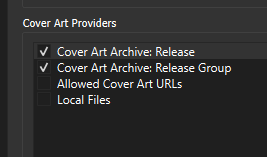And why will it loose many covers (10% of those with 0 I would say) when I open all the songs in the folder again? It finds all the songs, but there are around 30-40 covers out of a total of around 2500 songs that loose their cover, consistently (have done this 3 or 4 times). I reattach the cover every time, dragging them from Chrome onto the empty cover in the lover right corner.
All of thoise listed with 0 here have cover.
I see the behaviour too:
All these tracks have a cover embedded for sure.
I don’t use embedded covers. So can’t comment there.
I believe the (14/14; 0 images) in the main text is listing what is available to download for that album. Sometimes this hits zero when there are hiccups at the image servers. Or when you have Picard set to not add art.
I think the “cover” column is just a repeat of the main number in the brackets for the album.
Just loaded up an album to test. I have Picard set to grab “all artwork” and not just a cover image. Now I refresh that test album all numbers are “6” as this is what is available on the server. Even though in that folder are more JPGs than 6.
None of the numbers show what images are in your folder now. Just what can be added by Picard based on your current settings.
-=-=-
To answer the actual question - for an album with a (0) on the artwork, use the “lookup in browser” to check the album. Likely you will find an album without artwork.
If you just want an image, any image, then go to Picard Options \ Cover Art \ Cover Art Providers and select both “Cover Art Archive Release” and “Cover Art Archive Release Group” art. Then if the release doesn’t have an image, you’ll get an image from the Release Group instead.
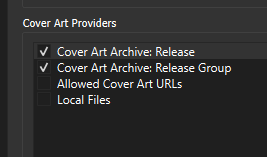
Let’s not jump to conclusions as to the cause.
Someone needs to check the code to see why this is happening.
@outsidecontext Philipp?
Don’t see why anyone needs to check the code. Picard does not tell you how much art you have. It only tells you what it can add based on the sources you have selected.
OP is dragging artwork from Chrome to update their files. I assume if they check the actual file the art is in place.
Clicking on < Show More Details > underneath that image is how one finds out what the current art is for a release.
I tried to find the page in the manual that explained those numbers, but failed… hence the experiment to check how it works.
Yes this shows how many cover art pieces have been loaded from cover art sources, not how many covers are already embedded in the files.
6 Likes
Then, how can I find (among thousands) which songs are missing a cover?
May I suggest to @rdswift that it would be useful to find this information in the documentation?
(I didn’t know that…)
The technically detailed answer is that the data shown there is all “new” metadata. Internally Picard always keeps the old or existing metadata and new metadata for each item.
The data that gets loaded from MB (which might get changed / enhanced by plugins or scripts) is the new data, what already is in the files the old. If you do manual changes (edit a tag value in the bottom, manually drop cover art) this also changes the new metadata.
The bottom metadata view shows both old and new data. The list views at the top only show the new data.
1 Like