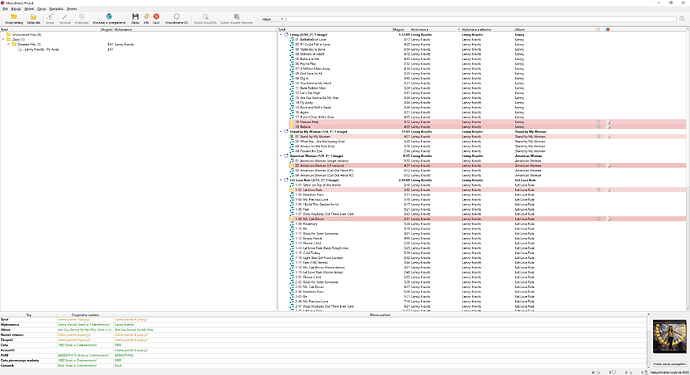That’s what I want for the compilation.
Ivan.
I have in my collection about 300 files out of 15,000 which remain in the left panel after Scan.
Do I have to find them manually and add them to the right panel?
There is no automatic mass way?
For this compilation you need to get it to appear on the right some how. A manual selection from MusicBrainz is the quickest way. So yes - a manual solution here could be best.
If you have a lot of compilations left, go back into your options and reset the metadata sliders. Currently we have them set to ignore compilations.
When I have been tagging my collection it is rare to find Picard getting perfect matching. If you are down to the last 300 / 15000 that is 2%. Or 98% done. Which is pretty good.
Yes, I would expect a little bit of manual matching on the last few hundred tracks. The speed you have gone through this you should have those last few albums sorted out pretty quick. 
If I was matching this last album then I would be working 100% manual. I’d use the Lookup in Browser button to find the correct Greatest Hits. Push it back using TAGGER button. Then manually drag the folder from left side to right side.
The problem is I have compilations and regular studio albums.
If you have both types of albums, then you need to work in slightly different batches.
Or use MP3TAG to pre-load the Album Name and Artist names in some album tags. Then use the LOOKUP and not SCAN button.
CLUSTER \ LOOKUP will usually be more reliable on compilations as it is only reading tag data.
I used to make the mistake of using SCAN too often. This would the give the scattered effect you show in your image above as the AcoustIDs would appear in so many places.
The scattered effect doesn’t bother me.
He recognizes regular albums well.
And when it comes to The Best, Greatest Hits compilations, it doesn’t tell me anything.
I want to know on which album the song was first released. This is interesting, not some Top100. 
Okay. So you are choosing to convert a “greatest hits” into a selection of tracks tagged after the original releases. In that case just hit save and convert the file tags.
This will mean you’ll never know where your copy actually came from. All traces of “Greatest Hits” will be removed from the files. I do understand the logic you follow. You now will have tracks that look like they were on the original album instead.
This is something you’ll need to manually check, but won’t take long on the last 300 files.
CLUSTER \ SCAN will be your best options here.
And if I was doing this, I would be working with only two or three albums at a time as it is easier to check them.
I think so too. Full agreement. ![]()
When albums and tracks are displayed in the right-hand pane, each line begins with an icon to indicate the status of the item.
https://picard-docs.musicbrainz.org/en/getting_started/status_icons.html
Correct. The Pink\Orange bars are just the files you have in there. As this album scattered across many releases it only has a few matches in the long list
Look at the little green musical icon. This says “there is no file here”.
The Yellow icon says “I have a match that is pretty good, but there are some differences”.
A solid Green icon says “I have an exact match” (It will go Solid Green when you hit save)
The Status Icons link in the manual explains it better.
Strive to have only green bars?
Is the yellow bar 70 enough to save?


Maybe 80%

It depends. It definitely is something you should look at. But it still can be fine. E.g. sometimes your existing tags are just incomplete, and the data on MB provides a more complete or correct title or artist name. But it could also be a wrong match that just is similar enough to still score with 70%.
You will get Yellows in this situation because you currently have a Greatest Hits album with Greatest Hits tags. You want to change this to the Original Album names as has been matched on the pink/orange rows. This is why Picard is saying “Do you realise that you have the wrong album names in the tags here?”
I only need 80% accuracy and 98% tagged files in my collection.
I know you guys like to be 100% accurate and get the absolute. 
I recognise your mission. And understand what your aim is. You just want to see your music come up with the correct names. You want to enjoy your tunes, not spend hours in research of little details.
This is why I’d ignore the Acoustic submission stuff in that other thread as it doesn’t fit your current plan.
Ok.
I just wanted to know some more features.
A guide is not the same as a forum. 
At least we’ve established that the Submit option must be hidden or better designed.
Read the thread: What is Submitting Acoustic Fingerprints for?
As you can tell, I agree with you. You learn more when you ask as replies can be more specific. I also learn more by explaining.