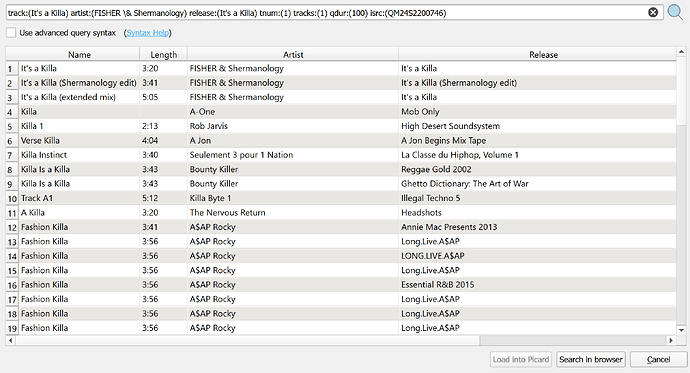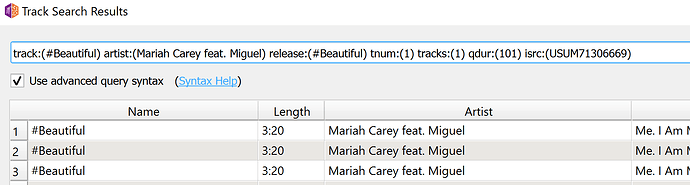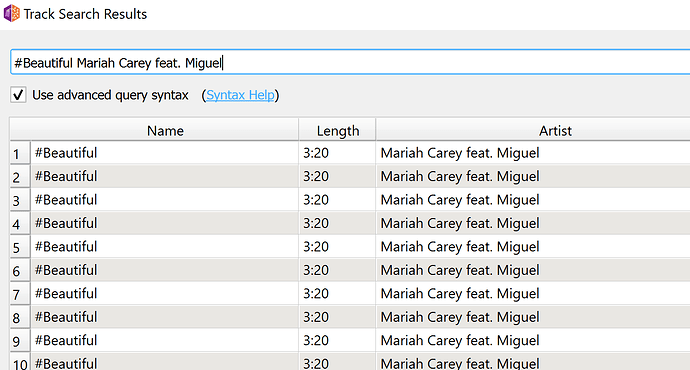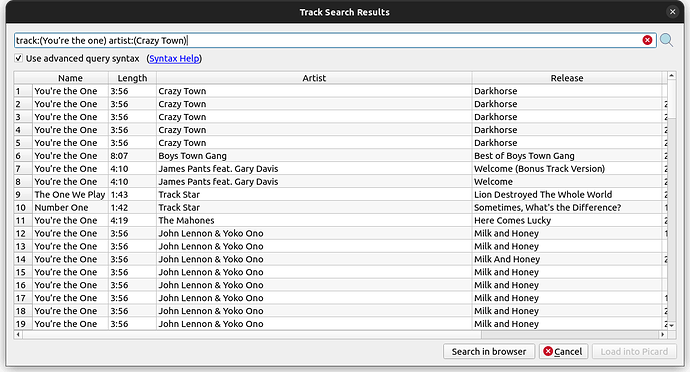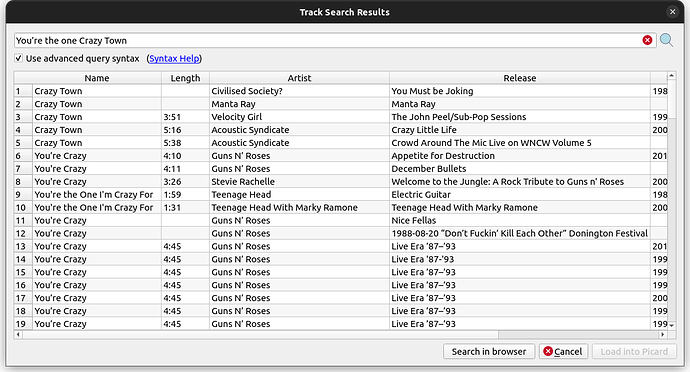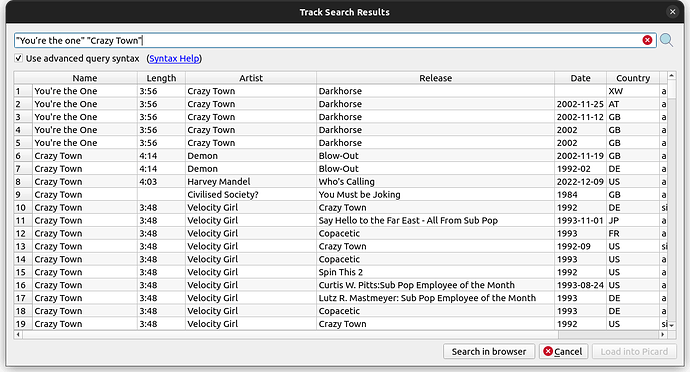Hi all, when using the track search results it brings up loads of code, this never used to happen before, is there an option to switch it off as this track:(You & I) artist:(Bru-C,Simula) release:(Original Sounds) tnum:(7) tracks:(13) qdur:(132) used to come up without brackets etc.
I don’t understand your question.
Please link your example.
I am using an example track search for the first time for you, and I don’t see any funny stuff.
Ah in Picard?
Try adding AND between each conditions, because it’s what you want, I guess:
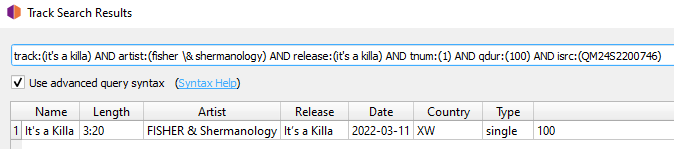
track:(it's a killa) AND artist:(fisher \& shermanology) AND release:(it's a killa) AND tnum:(1) AND qdur:(100) AND isrc:(QM24S2200746)
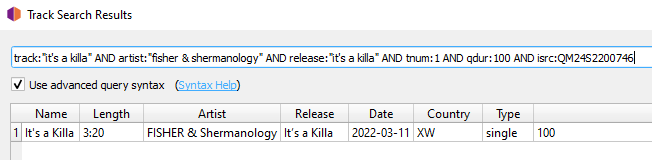
I don’t know this parenthesis syntax, very much.
I tried quotes instead of brackets, also works and I tried not escaping the \& it also works as well.
BTW, strange display glitch, you don’t see the text carret in the search bar, you don’t know where you type (in the last screen shot I see it, because I made a selection first).
Yes sorry I was a bit plain in my explanation.
I’m just trying to figure out how to revert it back to how it used to be without all the jargon if that make sense.
How did you launch this search?
I drag and drop the files into Pickard and it will automatically find what it needs to then if there are some that don’t automatically search I ‘CTRL T’
Previously it would show as
However I’ve removed the jargon myself
Hope this make sense
The search by default always uses advanced query syntax to search for recordings that match the existing tracks, so it explicitly searches for e.g. artist and title with track:(#Beautiful) artist:(Mariah Carey feat. Miguel). This is done so that other fields such as track duration can be taken into account as well.
This is different than searching for “#Beautiful Mariah Carey feat. Miguel”, which just does a full text search for those words.
But as you noticed you can change and tweak the search as you want. This is just a free search dialog you can use for finding any recordings.
Just to illustrate the difference, here is an example. This search searches for separate track name and artist:
Note how the matches for that come first. When you just do a free text search containing the track name and artist name you get something very different:
That’s because a free text search searches the recording names. So the MB server tries to find recordings that match all of the given text.
You get a bit better results when you put the individual parts in quotation marks, as now it tries to find full matching strings:
Ok your 3rd search gave a better result with the quotes, I just find that all that extra text brings up some irrelevant tracks and sometimes nothing at all.
how do i change the default syntax for the “search for similar tracks” function so i can choose which parameters to search for (e.g. remove the duration parameter, and remove compilation and mix results), instead of editing the search manually each and every time?