Welcome!
1, Renaming Folders
Make sure you have ‘Move files’ checked under Options in Picard, then the files will be moved into new folders:
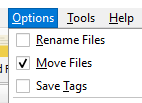
You can edit the default file (and folder) naming script (if you want to - it is already Album artist / (Year) Album) by going to Options > File Naming > Edit file naming script
If you want help with changing the script I would start with the tutorial, and then post any specific questions here ![]()
2. Creating m3u files
I have never tried this, but there is a plugin in Picard > Options > Plugins > Generate M3U playlist
There’s a related forum thread here, apparently it’s a bit annoying to use. Give it a shot, and feel free to post here with further questions.
3. ‘Best’ artwork
@Tigerman325 already answered this excellently, but to be more specific:
Go to Picard > Options > Cover Art, and then in the ‘Cover Art Providers’ box you can rearrange the priority of which cover art Picard will use.
In your case you want to drag ‘Cover Art Archive: Release Group’ above ‘Cover Art Archive: Release’:
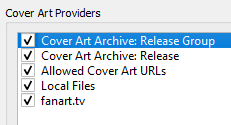
Now it will use the ‘release group’ image, which should be the ’nicest’ cover of all the releases.
If you are still getting a bad cover you can go to the release group (in the MusicBrainz website, not Picard), and then click ‘set cover art’ on the right, to set the best one for tagging. This always has to be done manually so don’t be surprised if nobody has done it yet.
If there is no nice cover at all you can add a new, usually digital, release (to the MusicBrainz website) that has a nice cover available, add the cover, and then set it as the release group cover. A bit of effort but a great contribution to the database ![]()
Hope that helps!
p.s. please please test script and setting changes on a copy of your files first. Removed or replaced tags and folder are not salvageable.