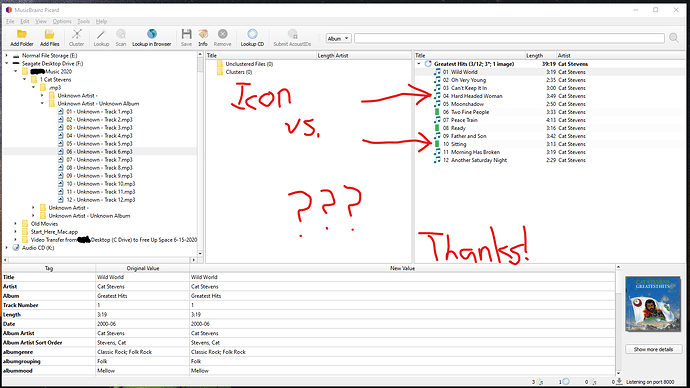Hi there and thanks in advance! I have been messing around with Picard for a while and I can tell it is powerful, but I can’t seem to get it to work smoothly for me. (User error, I’m sure)
Here is an example. In this case, Only 3 out of 12 songs have the “green” icon that means “excellent match”
I looked in the Documentation and FAQ, and don’t see what the “musical note” icon means. It looks like I have selected the proper CD. The number of songs are right, the titles are right and the artist is right. I even checked the A&M Records Catalog Number and it’s an exact match!
When I “Save”, only (3) .mp3 files get saved with the updated tags. The other 9 songs are still missing all the tags and meta data.
I am sure it is simple, but I still have not gotten the “flow” of Picard yet! 
How do I “tell” Picard that it found the right Album, and all 12 songs are correct, so go ahead and save the tags to all 12 songs?
Thanks, and I hope you all have a nice day 
It is explained in the Status Icons section of the Picard User Guide.
1 Like
Yep! You’re right; I see it now.
This icon indicates that the track is an audio track and that there is no single file currently matched. This appears if there is no file matched, of if there are multiple files matched.
But, what should I do next? “Lookup in Browser” ?
I “right-clicked” on the album title in the right pane/window, and looked at “Other Version” but the correct version is already checked. (It’s correct, even the catalog number is correct)
Thank you 
It looks like you should be able to drag the tracks from the left (file browser) pane to the middle (clustering) pane, and then manually match them to the appropriate tracks in the right (release) pane.
From the screen shot you provided, it looks like your workflow matches the When files are grouped by album scenario. That should provide a process that you could follow to get your files tagged.
You might also have a look at the Lookup files and Matching files to tracks sections for more information.
1 Like
Sir, thank you!
I don’t know exactly what I did, but for some reason… IT WORKED! (I think I was dragging the tracks to the wrong place)
I go the “gold” CD icon, every track was recognized, and I pressed “Save” and it overwrote the generic tags with the proper info! I even put the USB drive in my car and presto-It worked like I hoped.
Thank you for your time!
2 Likes
![]()
![]()