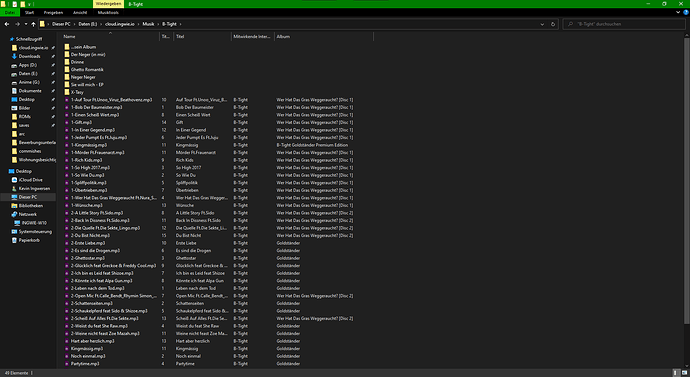Hello!
I am currently in the process of cleaning up my harddrives, and one folder that I usually avoid when doing so, is my music folder. To make a long story short, it went all the way from being managed by MusicMatch Jukebox, to Windows Media Player, to RealPlayer, to iTunes. It has seen some serious wear and tear. There are MP3, WMA, WAV, FLAC, OGG and even some other variants of AAC all over the place. iTunes tried its best to somehow keep it organized, but it is starting to really give out on me. That, and there are sooooo many duplicate files.
So, after searching around, I tried Finetune. But it crashed - possibly because of some of the audio files being literally corrupted and unusable. Later I found Picard - and so far, I am getting a good idea of it!
Now, here are a few things that I would love to do:
- Most of my German Rap collection has quite an abomination of artist names. For instance:
Fler Feat. B-Tight & Frauenarzt. Obviously, the artist is just Fler with the others being featured artists in the song. But, when saving my changes, I get a folder with that - and many other - name. I want to have all those songs moved into just one folder: Fler. No matter how many features, I just want to navigate into the Fler folder and see all the albums. If the full listing persists in a tag, that is fine. But now I have millions of folders with just a single track… - Is there a way to run a tool on every file to convert it into the most optional format? I.e. OGG to MP3 and WAV to FLAC and alike? I can also do this with in-place conversion and some shell-trickery, but it’d be nice if I could just make it run all from one application.
- Somehow, some of the songs do not get sorted into album folders. For instance, I have about six albums of the artist Sido. Only two of them are in their respective subfolder - the rest is just thrown into the root of the Sido folder. That is… not so nice. I am using the standard renaming script - is there something I have to change in it? It looked pretty sane.
- When I rip future CDs, what is the best application that cooperates very well with Picard, where my existing tagging system is used properly and inserted exactly where it has to go?
After years and years of using iTunes and other software, I just really want to find all the duplicates and remove them and clean up this entire mess all at once. My ultimate goal is to put the entire library into a DLNA server in my network, copy what I want to my laptop and find another way of managing songs on my iPhone - after all, the stock Music app can now be uninstalled and replaced, so there should be options!
I am still very new to Picard and my Python skills suck - I am a C/JS dev so… Aside from a little RegExp, I can’t really go into writing my own Python module without spinning around in the docs for a long time 
Hopefuly you have some good suggestions for me. I absolutely want to tame this 200GB of music. Oh, and, for context: This library is about 20 years old now. So it’s way over-due for a cleanup!
Kind regards,
Ingwie!