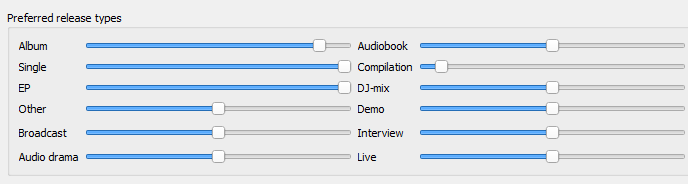Okay… lots of waffle, slightly geeky  , ask questions for clarity, but our man Picard has your back.
, ask questions for clarity, but our man Picard has your back.
Make it So! 
This idea will rename the files and loose all memory of them being part of a compilation, but it will get your aim of artwork and titles as per originals.
First off, make a copy of the files of a compilation album and test the results that way. I don’t want to wreck your music collection.  (This is tested, and does work)
(This is tested, and does work)
You’ll need to enable the Rename Files and Move Files options in Picard to get this to work. Also enable “Embed cover images into tags”.
Now to improve the matching. In OPTIONS find Metadata \ Preferred Releases. These sliders let you bias the matches to your needs. Push the Compilation slider to the far left. Now push Single and EP to far right. Set Album a notch or two from the far right. This will then match the tracks towards the original Single or Album and ignore the Compilations.
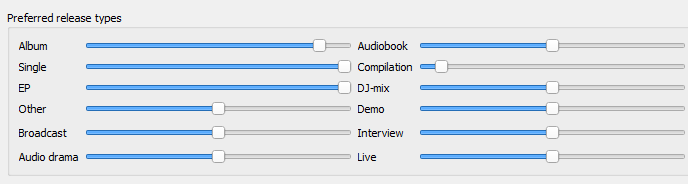
Drag your compilation back to the left. Use the the SCAN button and it will use the acoustic fingerprints to match the tracks to the separate albums and singles. You’ll end up with no idea of the compilation album, but now it will be split into parts of the original singles and albums instead and show original art and titles.
This should give you a SCAN that matches Singles and Albums therefore scattering your Compilations into folders and tagging as if they were the original.
You will still need to drag tracks around for better choices, but the hits should be pretty good.
If you want to play this as the original compilation, you’ll need to use your media player to save a playlist to put the album in the order of the original compilation. If you have embedded the artwork then you can store the files back in a folder with the name of the compilation, but the files will be now tagged as originals.
Bonus Points for any other MB forumite who can come up with a one line script that will put the original Compilation Album title into the Comment tag.