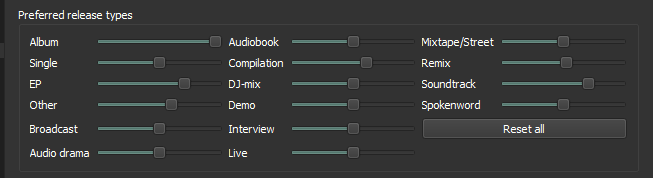I’ve never used this app, but I’m having problems finding a good starting point.
I did find this document: MusicBrainz Picard — MusicBrainz Picard v2.9alpha1 documentation, but it leaves much to be desired. I need to know where to look in this guide and what’s relevant to me as this is taking hours to go through and doesn’t explain everything I want to know. The “Lookup” and “Scan” pages just say how to move files over to manually the right side into albums.
I went through all the options, and it looks like it’s a good idea to change some. On top of that, there are three buttons that seem to be completely random:
- Cluster
- Lookup
- Scan
- Refresh (hidden in a context menu on the right side)
From what I understand, Lookup is for local file lookups and Scan uses online information. But I don’t understand how they actually work.
- Should I do all 40,000 songs at once or try to select different folders? I’m wondering if Picard actually looks through everything to make sure it’s assigning albums based on where you probably got the songs.
- Can I mess up tagging files by clicking the “Cluster”, “Lookup”, and “Scan” buttons in the wrong order?
- Do I need to click on the folder (“Unclustered files”, “Clusters”) or right-side album before clicking those buttons?
- If I do a Select-All on the right side and click “Refresh”, what does that do exactly? It’s taking hours to finish. That’s longer than it took originally.
- If I change options like the album art order, do I need to re-scan everything again?
- What’s the safest way to use the app? Only saving Gold albums and going through the rest by hand? Very few of mine are gold albums because many of them came in compilations like Amazon’s “99 greatest xyz” or are singles from places like OCRemix from way back in the day.
P.S. I have a directory with a bunch of singles with bunch of album art photos that came from Winamp way back. Should I remove those images? Does that sort of thing slow down Picard?