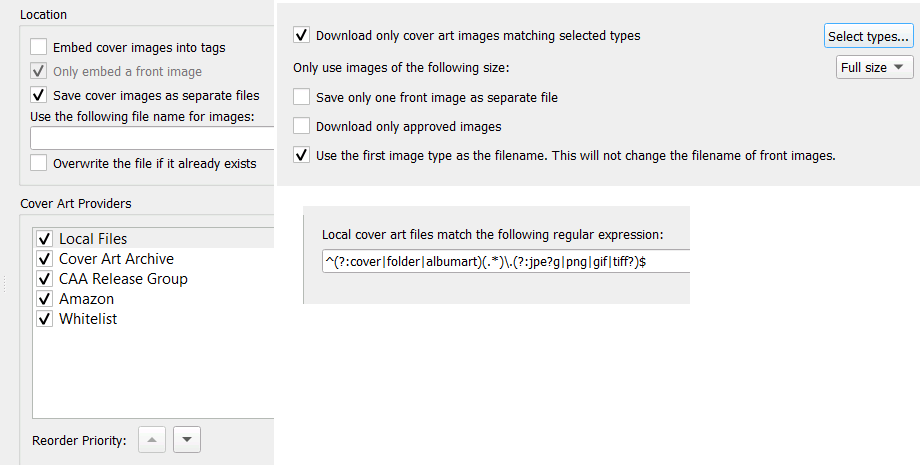Following up my own report… here are some Bug Reports for Picard v2.1 (downloaded from main site) on Win7 Pro and a 200Mbps broadband line.
This morning I upgraded another PC to v2.1 Picard.
Bug Report #1: Installer issues. I thought v2 was going to auto-uninstall v1? Instead I got x64 v2.1 trying to install in the 32-bit folder again. I corrected the path mid-install… and ended up with both x32 and x64 editions still installed. So I uninstalled them both and started again. (I needed to go into Program File (x86)\Musicbrainz to manually run uninst.exe to remove the 32bit version. The uninstall entry in add\remove programs had been replaced with the x64 version)
All fine next run.
-=-=-
Bug Report #2: Something weird with the image counts.
Yesterday I tagged up an album as noted above. Delicate Sound of Thunder There are NINE images online but Picard would not get all the nine images reliably.
I picked up that same tagged folder today, dragged into Picard. It said 2 images. (?) Manually went into the folder and deleted all the JPG files in there.
Did a REFRESH on the album in picard… now it lists 0 images.
Did a Look up in Browser, and then pressed the Tagger button. Now it says 2 images. (Both the same front cover)
Tried a Refresh again - and now I am offered 9 images. So I hit SAVE quick. 
Weird. Lets try another album. A Momentary Lapse of Reason I wanted to test the booklet script above. So I started by manually deleting the JPGs from the folder. Then dragged the already tagged folder into Picard. It immediately Jumped to the Right and did the Time Warp… and told me there was ONE image available.
But there are 14 images available… weird
Tries a REFRESH… still only ONE.
Tries the LOOKUP IN BROWSER \ TAGGER shuffle… still stuck at ONE.
tries another REFRESH… still ONE image.
goes into Options and unticks all sources except Cover Art Archive.
Hits REFRESH… 0 images.
Okay. What am I missing? Something not right… ARGH!! And now it jumps to the full 14 images.
I will kick this around more. Was it that I had Local Files selected? Did that cause trouble?
-=-=-
Booklet came out named in a sensible way this time. Thanks for the script. Even better it allows me to see how to tweak it further for my needs.
-=-=-
Edit: And yes, do note that both of the example albums here have multiple fronts, backs, mediums as they are both in the middle of edits to replace incorrect images with more correct ones… but I don’t think that is relevant to the issue. Just mentioning it in case someone tries to “tidy up”