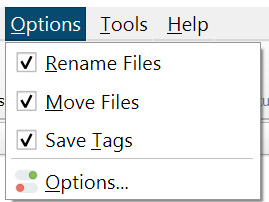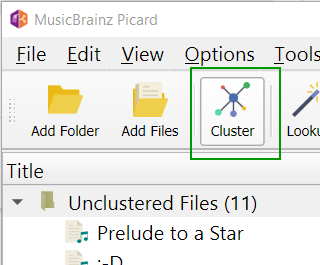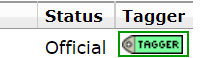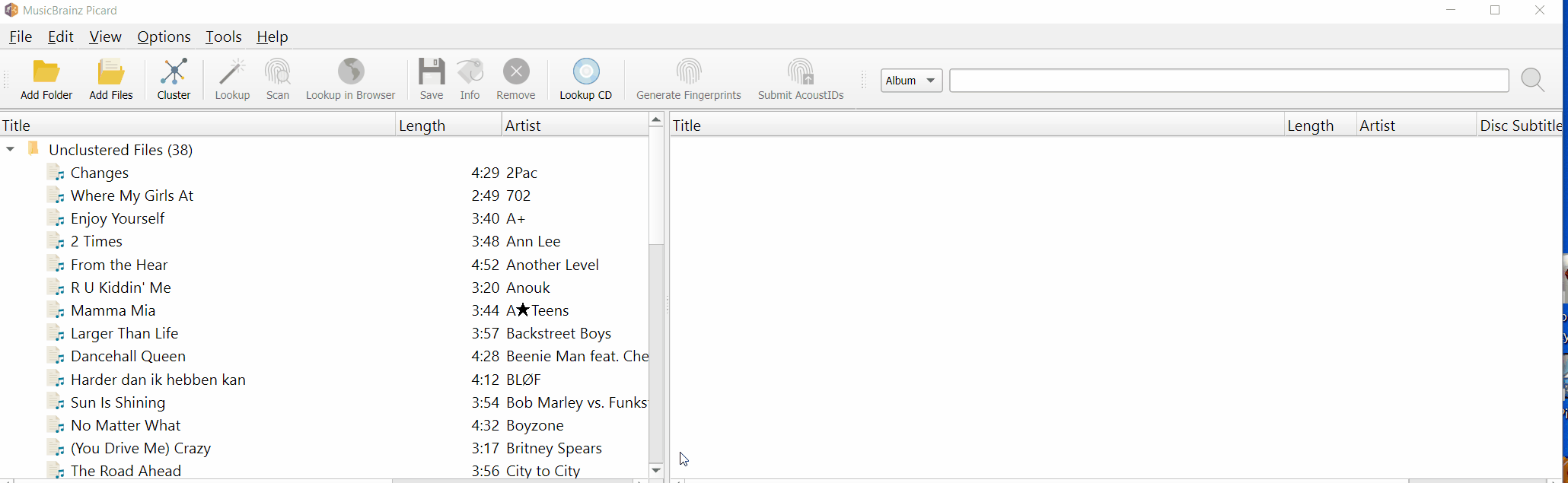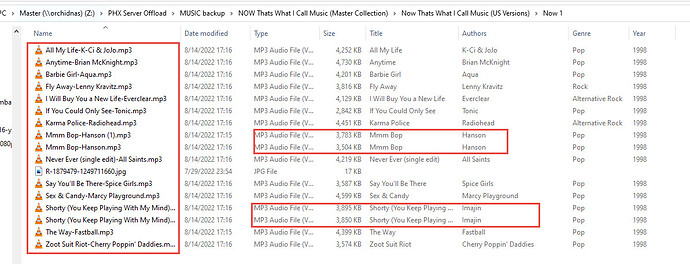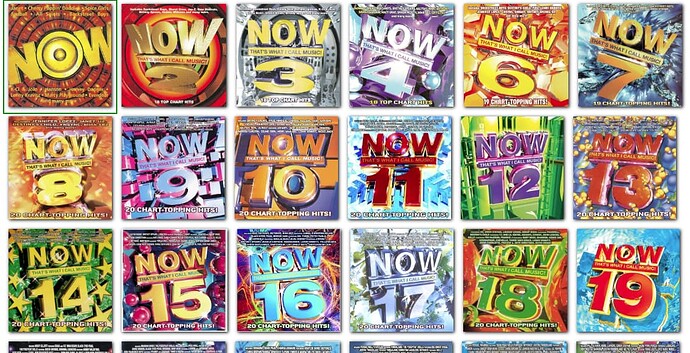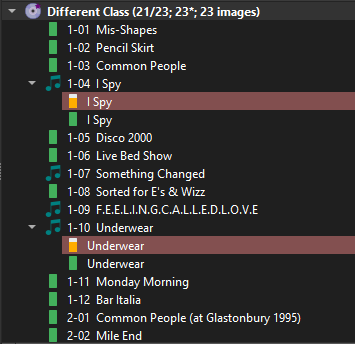Hi, @nowhitsradio . Welcome to MusicBrainz!
I spend a lot of time making entries to my corner of MusicBrainz. It helps me, but I also hope that it will help others in the future. Reading about you getting benefit from the data in MusicBrainz gives me a warm feeling. I love it that you demonstrate our effort helping you out.
You are asking a lot of different questions. They are mostly about how to use the MusicBrainz Picard app. This is a good part of the forum to start in.
About Picard reading your music files from the left part of the window, and putting up not just the correct album in the right part of the window, but also several incorrect albums: that is expected behaviour. Remember that the music industry loves to sell the same recording on one album after another. You get the digital audio from one of those compilation albums. Picard reads each file (track) in isolation, and matches the audio to those multiple albums. Picard has no good way to tell which album is the one you want, so it picks one arbitrarily. Mostly it picked the way you wanted. For three tracks, it did not.
You showed in your video that you discovered the correct response. Open the wrong album, drag the matched track from the wrong album to the right track in the right album. Once the wrong album has no more matched tracks, remove it. Once the right album has all of its tracks matched, save it.
In your second example in the video, you did not do this process. When Picard saved the audio files, it added the tags to each track for the album it had arbitrarily picked. It picked wrong, and you did not correct it, so Picard added the metadata for the album you did not prefer.
About genres: it sounds like you expect Picard to select a genre which you prefer. I am not an expert about genres in MusicBrainz. But my lay person’s understanding is this: Nobody agrees what music fits in what genres. MusicBrainz genre data is an aggregation of lots of differing opinions. For MusicBrainz to come up with what you think is the right answer based on what everyone else thinks is probably hopeless.
Picard lets you type in values for metadata, in the right-hand column of the table in the lower half of the window. You should probably just type in the genre name which you prefer. Or, maybe someone who knows more about genres than I do will give you better advice.
It sounds like what you want from the Picard app and the MusicBrainz app are largely reasonable. Please keep asking questions. But you will probably get better results if you stick to one question per topic, and make your topic titles meaningful. For the title of this topic, you put, “New to MusicBrainz (Curious on a few things)”. That isn’t the question you are asking. A better title would be “Why is Picard matching some of my tracks to the wrong album?”, and for another topic, “How can I get Picard to give me the genres I want?”, and for a third topic, “Picard is deleting my music files, how can I prevent this?”
Good luck with MusicBrainz, and good luck with the radio station.