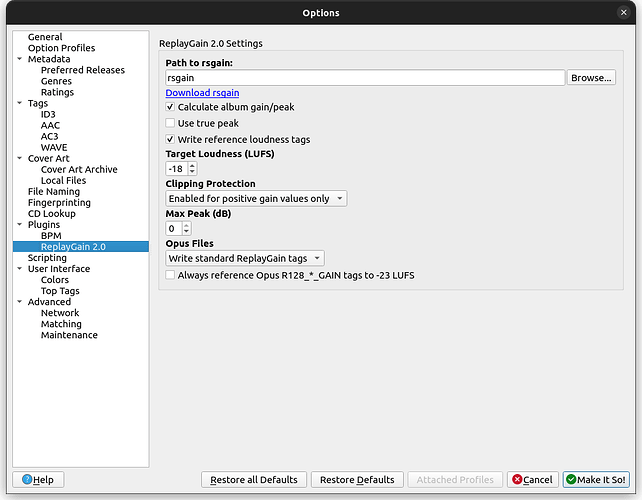currently I’m running Win 10 PC. I don’t understand any of this path stuff. I’m not a coder. I need this to be dumbed down for me. Is that possible? Is it possible to click an .exe file and just have it install? That’s the level I need.
You can download rsgain.exe from the rsgain release pages. The current latest version is 3.1, which you can download from Release v3.1 · complexlogic/rsgain · GitHub
You need to get the rsgain-3.1-win64.zip from there. This is a ZIP archive that contains rsgain.exe. extract that file from the ZIP and put it whereever you like. You could put it e.g. in your users folder.
The inside of Picard first make sure you have downloaded and enabled the ReplayGain 2.0 plugin. Save the options, the open the options again and go to Plugins > ReplayGain 2.0.
There in the ReplayGain 2.0 settings is a field “Path to rsgain” where you need to specify the location of the rsgain.exe file. E.g. if you put it into your home folder the path might be something like “C:\Users\YourWindowsUserName\rsgain.exe”
Two small updates:
-
I have added a “Browse…” button next to the “Path to rsgain” field. This can make it easier to set the proper rsgain.exe, as you can use the file chooser dialog to select the proper file.
This is available in version 1.1 of the plugin. Check Options > Plugins for an update.
-
I have added the rsgain utility to the Picard Snap package for Linux. This is currently only available in the edge channel, but will be included in the next stable release.
When I select all and right click and select Plugins>Calculate replay gain or Calculate Album gain every result fails. Please advise.
“Calculate album gain” is not an option in the ReplayGain 2.0 plugin. It sounds to me like you are using the original ReplayGain plugin. I recommend uninstalling that so you don’t confuse it with the new ReplayGain 2.0 plugin.
Here’s a simple operational question. Regarding Replay gain vs. Replay Gain 2.0. Why are there two? I’m confused. What is the function of both of these? WHich one do you run first? Or do you only run one of them? What exactly do these plugin do?
The new ReplayGain 2.0 is the new implementation and will replace the old plugin, which eventually will get removed. The main difference is that the old plugin used multiple different tools, which are mostly obsolete, for different file formats, while the new plugin used the single regain tool. The second important difference is that the new plugin used the improved ReplayGain 2.0 specification.
But see also the first post in this thread for details
They allow you to calculate the ReplayGain for your files.
OK, now I’m officially confused. DO I need to install both Replay gain and Replay Gain 2.0 in order to get the function to work? Or do I just install the new one (Replay Gain 2.0" thus the 2.0 moniker self-describes itself as the next generation “2.0”. Do you see where normal people not familiar could get confused here? Or better yet, if both are require why package both together in an install program and call it Replay Gain 3.0?
You just use the newer one. You can uninstall the old “ReplayGain” plugin, just keep the new “ReplayGain 2.0”.
A small update for Linux users: If you install Picard using either the Flatpak or Snap package the rsgain utility is now bundled if you are using at least the 2.8.4 release. That means the ReplayGain 2.0 plugin can be used in these installs.
Asked a question here, found out I have to use the plugin in the release tab.
- Upon completion of calculation, there was no window that popped up prompting me to save.
This is what happened:
Before
After (Clicked calculate)
- I do not want to save the information the “release” view adds on. Can I use this plugin by itself? As in saving the new replay gain values alone.
- This is by design. A message will display in the status bar to inform the user that the scanning has completed.
- The only way I’m aware would be to manually delete the tags you don’t want before saving.
Thank you for this response. Perhaps a “Replay Gain Tags Only Script” would make it easier.
What does the option “Use true peak” do if you check it in Replay Gain 2.0?
“True peak” is an alternate method to calculate the peak. If you select true peak in the settings, the calculated peak values will be higher, but the gain values will remain the same. Using true peak will also increase the amount of time required to scan the files because it is more computationally intensive.
You can search “true peak” online and there is plenty of information available about how it works.
Does it make the music sounder better? THat’s all I care about.
The peak values are used by the player to predict if the audio will clip during playback. The true peak is more conservative and makes the files less likely to clip, however, if you don’t notice your files clipping currently I recommend sticking with the default peak calculations. I don’t use the true peak setting for my library.
So this plugin uses now EBU R128, right? That’s what I get from the wiki.
Not by default, but you can normalize to the EBU R 128 standard by changing the following plugin settings:
- Enable “Use true peak”
- Set “Target Loudness” to -23 LUFS
- Set “Max Peak” to -1 dB
Is there a way to automatically run this when saving tagged music files?
Also does this automatically calculate bpm?