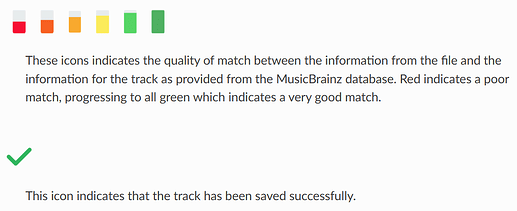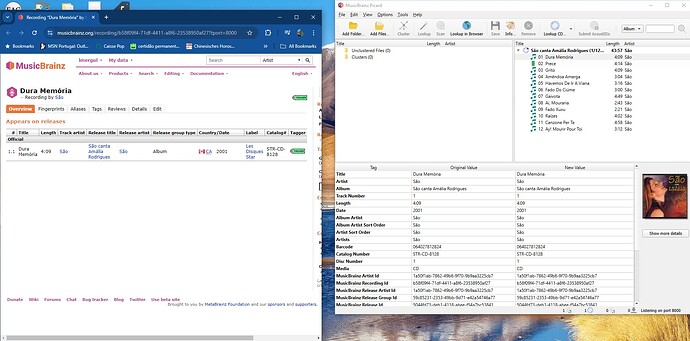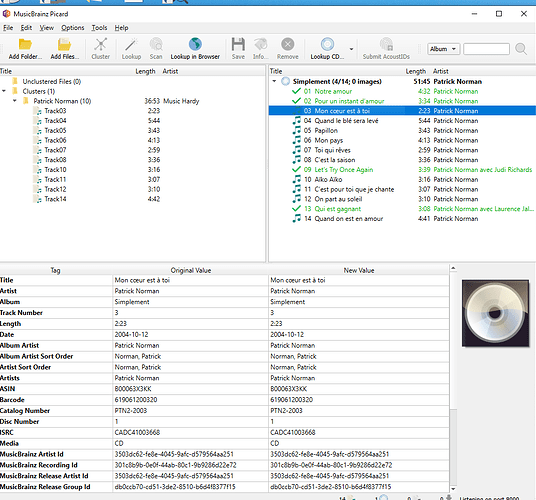I am new to MusicBrainz and Picard so please bear with my ignorance …on some cases one or more tracks of the same album are properly identified in MusicBrainz ad show up in Picard in the and new value; none of them green.The successful tags show up in the new value colum only. I activate the browser and it id correctly but then adds a new standalone; in other words how do i change the musical note to a solid green rectangle
A screenshot is worth a thousand words. And an explanation of what steps you take would also be helpful esp. whether you use Cluster, Lookup or Scan?
Maybe this color status icons can help:
Source: Status Icons — MusicBrainz Picard v2.12 documentation
For the tracks that show only the musical note there is no file attached, so there is nothing to change and save.
You have currently loaded exactly one file into Picard, as can be seen also in the window’s footer. The first icon shows the number of loaded files. That file is matched to the second track “Prece”, hence it is showing a small rectangular icon indicating the match quality. You can inspect the changed tags there, do manual changes and save the file.
If you have the files for the rest of the tracks you can load them into Picard also. You can match them to the release by dragging and dropping them onto the release or individual tracks.
Tx…I tried that but the matches show up in red or orange…what I dont understand is when I do lookup in browser it sees the track correctly but I dont know how to force Picard to accept the tags that MusicBrainz found
When you browse the website you see the data from MusicBrainz, but the website does not know about your local files.
From the website you can load the data into Picard. It shows up on the right. When you click on one of the tracks with the musical note it shows the metadata in the bottom pane. That metadata is the data loaded from Picard (which might have been processed by plugins and scripts, depending on your Picard config).
But in order to save anything you need the music files. If you have the files for the release you need to load them into Picard and match them to the release. Otherwise there is nothing to save.
Maybe you can show a screenshot of that? If a file is matched and the color is red that indicates that the old tag values in the file and the new values from MusicBrainz differ significantly. This can either indicate a mismatch or just be because of bad tags in the existing files.
You can click on the file and inspect the tags at the bottoms. You will see the existing tags from the file on the left as the old value and on the right the new value Picard will write when saving. If you are satisifed with the files you can save the tags.
track 3 is selected but only the music note appears…the original and new value are correct but I am not able to save
Yes, that’s the case again where there is no file. The file is on the left, in the cluster (“Track03”). You need to drag that over to the right onto the track. Then you can see the changes in the tags and save.
thank you, that is great …it did not work for all tracks but for some…they show up in orange but at least I am able to save them …tx again
They are orange because their existing metadata is very different (or likely mostly nonexistent). “Track08” and “C’est la saison” are very different and don’t have much in common ![]()
very useful …tx for your patience