I have several CD"s that MB does not recognize so the files never get to the right pane. I scan the cd cover art and try to attach to the files in the left pane and save. Sometimes it takes but can’t figure out why I can’t reliably attach the file to all the CD’s. The art will show in windows media player but when I transfer to a thumb drive the art work does not follow.
Hmm, I’m not sure if this is necessarily a Picard bug.
Potentially something else is interfering - I would check for:
- existing images attached to the files
- a hidden image in the CD/album folder, that is being picked up by your thumb drive player
When you save things in the right-hand Picard panel (instead of just attaching the picture on the left) you may be making changes to the files that removes the interference.
Worth a shot!
Edit: ooh are you scanning your own album covers? Hopefully adding them to MB 
If Windows Media Player is involved you need to turn on hidden files and delete the junk that player adds.
In Picard Option \ Coverart is “Embed cover art into tags” ticked?
If ticked, then your art should be going into the music files.
If not ticked, you should get something like a cover.jpg in the album folder? (I don’t drag\drop art so not sure how that actually works)
I’ve tried it both ways and neither works, player in my car doesn’t pick up .jpg in the folder. What kind of junk does WMP add? I use it to rip the CD.
The files never make it to the right panel…Picard doesn’t recognize them and I’ve tried uploading them and keep running into information I can’t provide so I give up.
I couldn’t find where to turn on hidden files in WMP.
Actually, I never found the guideline for this. When scanning my own stuff, if resolution is basically unlimited as from a digital camera, what resolution would MB prefer? 1500px short side seems like what people do, but there must be a guideline.
The junk are hidden files. Low quality crap too. You’ll need to enable Windows hidden files to find them.
Open file explorer. Click on VIEW tab
Then Options
Now the VIEW tab and scroll down to find “Hide protected operation system files” and untick it.
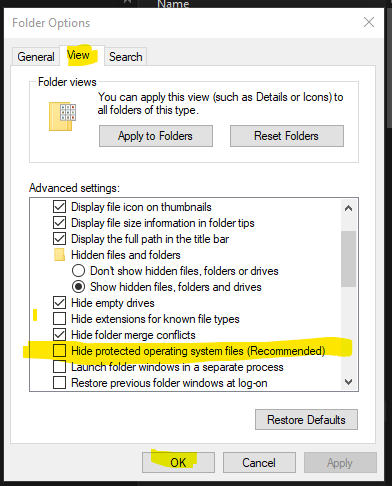
Now you will see the image files Windows Media Player creates.
Do yourself a favour - learn to use EAC to rip CDs (thats for a different thread… lol)
The car is likely looking for a special named file. Try cover.jpg or folder.jpg or it may need something embedded. Each media player is different.
600dpi is guideline. That is usually around 3000x3000 pixels for a cover. I use 80% JPGs to end up with 2MB files.
But add what you feel good with. The future wants higher. We once thought a 600x600 image was good, but now know it is carp. (See Windows Media Player above). Some people upload 30MB PNGs… but then some people are a little mad ![]()
As big as possible, the internet archive (which stores them for us) has said size is no issue ![]()
I do 600dpi PNG personally. If your scanner is amazing and you want to be incredibly future proof the sky is the limit though…
Thanks for your efforts! To add a release to MB I believe all that’s required is:
Release name
Release artist (and the artist matched in the database - you may have to add a new one)
Tracklist (with an artist for each track, again, matched using the little magnifying glass icon)
An edit note like ‘in hand’
I think that’s it? But of course it’s great to fill out everything else too - and that info gets added to your tags!
Feel free to post here with any questions ![]()
