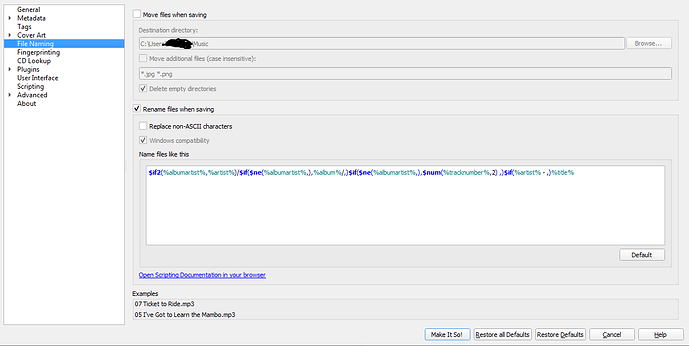I have just downloaded Meta Brains Picard programme on 15/07/19 and I am totally confused.
I am a 76yr old learner using windows 7 and believed this program would put titles on my music which I could save in my files. I used to do this on Windows Media Player but they no longer support this option on wndows7. your wording on the help Quick start is also causing me problems and I am left with a program showing me ----in the left pane the file I have ripped from a cd showing 11 tracks labelled track 1 track 2 etc. and in the right pane -----The album info with the list of correct names of the tracks ,all preceded with a musical note icon and there I am stuck . I have tried dragging from left pane right pane and vice versa but no luck I’ve also uninstalled the Picard program and reinstalled it but no luck can anyone help or do I get rid of this program
Have you had a look at the Quick Start guide? It sounds like you might be stuck at Step 8. If you can provide a screen shot of where you are getting stuck, that might help us to try to find a way past it. Picard really is a great program once you get used to it.
If you’ve got the album in the right hand pane (with the music notes) you’re most of the way there!
If you dragged all 11 tracks at once, that might have confused Picard. If they have no metadata (title, etc), then Picard won’t know which track is which in the album. What happens if you drag your files one by one to the correct tracks?
Another thought, after you have loaded up your album on the left hand side, have you clicked the “Cluster” button found on the command line above the tracks? This will help Picard search for an album as similar to yours as it can. Sometimes, the album you are processing may not be in the data base which will also cause confusion.
Don’t give up! 
Thank you for all your replies—really appreciate them
I took your advice and checked the quick start guide and transferred the album left to right by using single tracks one by one each one replaced the musical icon with green oblong which changed to a green tick (I forget what I pressed) but my next problem is saving the named tracks. I checked the original folder but no change showing track1—track2 etc. I’ve went into options and the destination address is right , the boxes that are ticked are****move files when savingmove additional filesrename files when saving . There is another box ticked saying windows compatibility but it is grey and cannot be altered . I’ve tried closing up the tracks and saving the album title and found a small black square on the cd disc icon which said unchanged and complete but no change on the original file
when I ripped the cd on windows media player the mp3 files were sent to the music library to a folder named UNKNOWN ALBUM (DATE) which I moved and renamed I think I will scrap it all and rip the cd again and start from scratch . I’m losing too much sleep over this.
It would probably make your life easier if you rip the cd with a program that will allow you to enter at least album and album artist from the outset, if it can’t find the cd info on its own. That way you’re not starting completely from scratch.
As far as renaming the files, I use MusicBee for that so I’m no help with Picard.
The language is also a confusion here.
What you are wanting to do is also RENAME the files as well as update the TAGS.
The problem for Picard is your ripping program didn’t do any kind of naming. So it is starting from a bare bones start. If you are lucky, pressing CLUSTER to group the album together, and then hitting SCAN may be enough to get everything correct on the right in one go. (SCAN tries to “listen” to the files and makes an acoustic fingerprint called an AcoustID that it then goes into the database and look for matches on)
If SCAN fails for you, then you are dong the correct step by dragging the files across manually. Getting those green squares and ticks.
When you hit SAVE the tags are then written into each of the files.
What you are missing is the RENAMING of the files at this stage.
Go into OPTIONS and look at FILE NAMING.
Now tick the box that says RENAME FILES WHEN SAVING.
I expect this is the main step you were missing. Now the files will be changed from TRACK01.mp3 to 01 Paul Wellar - The Changingman.mp3
Or any variation you require.
If you want the folder also named, then tick the box to MOVE FILES WHEN SAVING
Yeah - it is all a bit weird, but once you get your head around Picard and Musicbrainz it is very powerful.
If you have the CD that you’re ripping, you can do that inside of Picard with the “Lookup CD” button on the top toolbar. Assuming it’s an official release and in their database it’ll find all the info and I believe should also automatically scan and assign each track.
For file renaming, unless you’re using a weird file format (Not .mp3 or something) it should work. For reference here’s my setup;
With some examples at the bottom. I don’t have multi-disc compilations show up as 1-01, which is (disc#)-(track#) and instead usually have the discs in separate folders labelled as (album name) Disc 1.
If you want a different file naming scheme (including album artist name or what have you) you can ask… someone else about that. I’m not good at it. Win 7 by default will read the metadata and show the columns for album and album artist so I tend to just leave my file names with track number and song.