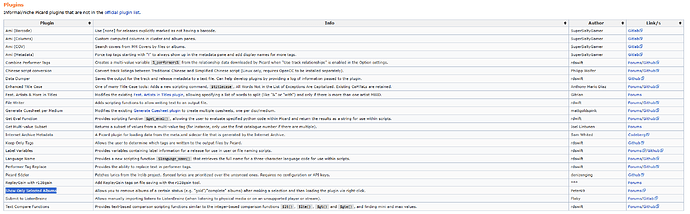I want to run Picard against my whole music folder’s contents, but when I select all it selects every file, not just the ones that get the star over the CD icon, so I’m assuming it is touching every file when i then click save. Any way to have it select only the ones that changed or have updated info or cover art and only save those ones?
if you hit save it will only save stuff that has been added or changed. if you only won’t it to save only some files you have to manually select them by default.
thanks, didn’t realize it was already smart enough to do that. i thought it was touching every file since when I select all and save it still takes hours, when not many files have updates to them from what i can tell.
if thay have never been saved then any on the right will have a something called a musicbrainz id add to them to make it faster next time you add them it uses it to fined the info on the web site. the more you ty saving in one hit the longer it will take try saving less at one time and it may speed things up 
That’s the part that confuses me. I keep re-scanning the same couple folders of random FLAC files I have trying to let the app properly tag/metadata/cover art them. Every time I run it only find like maybe a dozen files that get the star on the CD log, but then when I highlight all on the right, hit Save, it then runs for hours, so much so I just let it run overnight while I sleep LOL
Am I doing something wrong? Is it because I’m using FLAC files? like 75% of the files instantly move to the right when I open the folders in Picard (although it always appears to redownload cover art for them all even though i though tthat was saved in the meta of each file, which is something I also don’t understand haha)
the file tipe should not affect it unless you are moving them. saving images may take some time depending on there size so that could be part of the reason it is taking so long also saving heaps in one hit puts a big load on your cpu try saving less in one hit see if that helps. .the ones that get moved as soon as you add them are ones it has matched using the id. i dont know how eles to help maybe @outsidecontext can give you some more info on if it sounds like it is working correctly as he has done a lot of coding for it 
I have to correct you here: When you hit save Picard will save all the selected files, regardless of whether they had changes or not. There is a feature request for changing this to save only if there are changes, see PICARD-300. But it turns out detecting if something changed isn’t that straight forward always. We had bugs with detecting the changed status in the past. Currently we would need to at least implement PICARD-196 before.
Anyway, saving already saved files often feels faster than first saving. That’s because on first save often there is not enough room in the files for the new tags, and that means the entire file has to be rewritten for resizing. On a second save the data usually fits in the existing space.
One option to help you here is the “Remove Perfect Albums” plugin, which allows you to remove all the perfect matches from the right.
Thanks for clarifying it does indeed resave them all on the right. I was looking for some settings or right click option where it would only select the ones where the little CD icon has a star over it signifying an update, but couldn’t find that so posted here.
I did try the “Remove Perfect Albums” plugin @outsidecontext but that seemed to take an incredible amount of time too, maybe it’s because a lot of what I usually scan isn’t a full album, but maybe only a few songs from one, but totally guessing there.
So for now sounds like I’m kinda stuck letting it run for hours and resaving everything though, correct?
Depending on how Picard is configured through the Naming Script, there are many different ways that an entire album can go from nothing to completely changed and still have the individual tracks considered as “saved” already.
What exactly does take the amount of time? The actual “remove perfect albums” action? That actually should be rather fast, even with a lot of data loaded.
The saving difference of course depends upon how many of the loaded releases got removed when you selected “remove perfect albums”
Just running it itself took quite some time. I noticed it maxed out one of the processor cores and was running forever so just walked away and left it, much like i’d do when i tried a resave all. It didn’t look like it unhighlighted anything in the right pane either. Maybe I’m using it wrong or don’t understand what it really does.
Just to give an idea, perfect albums has been running for over 40 minutes, one of my processors is still pegged, and i can’t scroll the right pane of Picard since it started.
How many albums are we talking about here? Dozens? Hundreds? Thousands?
Maybe we need some kind of progress bar to pop up after a minute or so. I know “time remaining” is always a guess. So a timer that says “Operation has been running x mins and processed y files of z total files” This may stop people worrying that it has crashed when it is just working very very hard.
And maybe also a warning box if more than a hundred releases are added so that the users know this will take a long time. Something that says Are you sure you want to do this? It may take ages…
It’s actually still running the same as I mentioned previously, so yeah, taking a while. There’s probably a good 7,000-8,000 files in all the folders I selected, with probably a thousand being MP3 and the rest being FLAC. the scrollbar finally did respond at some point in the last few hours, but back to frozen again.
definitely think a y of z files processed would be helpful, I mean i can tell its running still by looking at the process even though the gui looks frozen, but that would be helpful still to see progress or to not have to look at processes.
I guess I can let it run still to see just how long it takes, but my system is only like 5 years old, has a SSD, plenty of RAM, but I’m really not sure what all its doing in the background.
I don’t think it is just the power of the PC that would be a limiting factor, but also how many of these files have been touched before by Picard, and also the network will have a big limiting factor. There will be throttling at the server too.
No idea really. I just know I rarely hand Picard more than a couple of albums at a time. I make things worse for myself by wanting to download all the art… and as art quality goes up, download time slows down.
I can confirm that 725 were still in the left pane and they’ve only been Scan’d ever since it hasn’t found info for them yet. so the rest are in the right pane and with them all selected i did the remove perfect albums which is what has been running for hours, much like if i highlight them all and do a save so it’ll save the ones with changes rather than me having to cherry pick through a list of 7k trying to find the ones whose cd icons have a star over them.
Luckily art isn’t a huge factor here, as the vast majority of the identified songs already had art and i made local art the top choice so it’s not redownloading them all every time.
Finally finished running, right pane is very responsive now, but all the files are still selected/highlighted. Was worth letting run to test I suppose at least.
Just want to be clear on something So for now, should i just select smaller groupings of files? One thing I also noticed, is if I do the big group of files, it seems to leave a lot of files that should have been saved not saved once the GUI becomes responsive again, which I’m basing on the little CD icon still having the star over it. Maybe on the back end it’s eventually timing out or something.
Is there any way to filter that list to only show the ones with the star? I know that the rest aren’t impacted by saves, but I want them to be hidden away so that I can focus on updates
Try this unofficial plugin “Show Only Selected Albums”.
https://community.metabrainz.org/t/new-plugin-show-only-selected-albums/717505