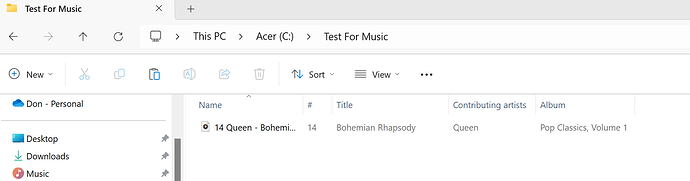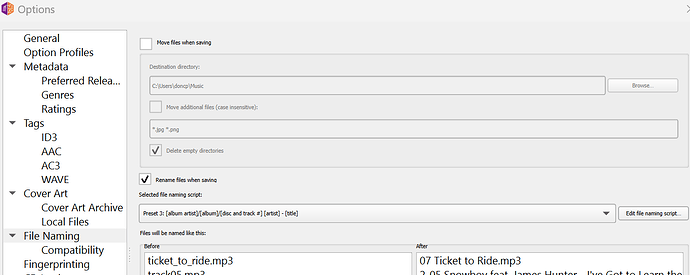Can Music Brains Create a folder for each of my songs with the album and artist name? This would help with cataloging and organizing my music.
Yes - whilst MusicBrainz and Picard are more focused on Albums you can configure it to process single tracks.
Creating a folder hierarchy is done with a File Naming Script - please read the documentation and try it out (start with a copy of a part of your music files rather than the actual files, because mistakes in the file naming script can scatter your files around your hard drive).
If you keep having difficulties or you need more detailed help, please come back and ask here.
Thank you fort the reply; I may not have been clear on my question.
What i am hoping for is a way for MusicBrains to create folders. I understand the idea of the application creating a file naming convention but I am looking for a way to have a folder created without having to manually create them. I have a myriad of songs that i want my music manager to be able organize properly but having them clumped into a singe folder doesnt work.
Yes - the File Naming Script can create a folder structure. Read the documentation.
The Writing a File Naming Script tutorial explains how the script can be used to generate the directory structure as well as the file name. Anything before the final slash (‘/’) character defines the path, and whatever is after the final slash defines the file name.
Note that you will need to have “Move files when saving” enabled in the File Naming Options.
Okay yes i see how you can define the path of a directory; where the file will be put (shown below).
What I was looking for is something like maybe an add on or something that would create the folder based on say the artist and album. Otherwise i need to go and create each of those manually.
Note that the use of a ‘/’ in the formatting string separates the output directory from the file name. The formatting string is allowed to contain any number of ‘/’ characters. Everything before the last ‘/’ is the directory location, and everything after the last ‘/’ becomes the file’s name. In our example, we only have one ‘/’ character, meaning that we will have one directory level for the album which will contain the songs for that album.
You can build the directories automatically. For example, the file naming script:
%albumartist%/%album%/$num(%tracknumber%,2) %title%
will result in something like:
“Led Zeppelin/Houses of the Holy/01 The Song Remains the Same.mp3”
saved under the base directory defined in the “Destination directory” option setting.
See the section on Tags & Variables and Scripting Functions for more information.
Maybe this has been said in this thread and I missed it, but FYI this is what Picard does by default - no extra effort needed.
Make a copy of a couple of your files/albums, and drag them into Picard. Click Cluster, then Lookup, (check the results), then Save.
Voila, folders ![]()
Man, i want this to work so i know I’m missing something… when you say viola lol where is the folder? I’m expecting it to be in the same folder the music originated from but i must be wrong because its not there even after refresh.
They will be in subdirectories under the base directory that is defined in the “Destination directory” option setting (as I explained in my earlier message).
It’s not creating any sub directories. Here is a pic of the test folder i ran the Bohemian rhapsody in.
As you can see no sub directory created. The file simply saved back into the original folder.
I looked for options in the Option tool bar but could not find any option for creating sub directories.
There is a place to browse and make the saving directory for naming but nothing for creating a sub-folder or directory upon saving.
As I said in my earlier message, you need to have “Move files when saving” enabled in the File Naming Options.
Wow; thanks for this… i missed it bro. Sorry im so thick but thanks for your help.