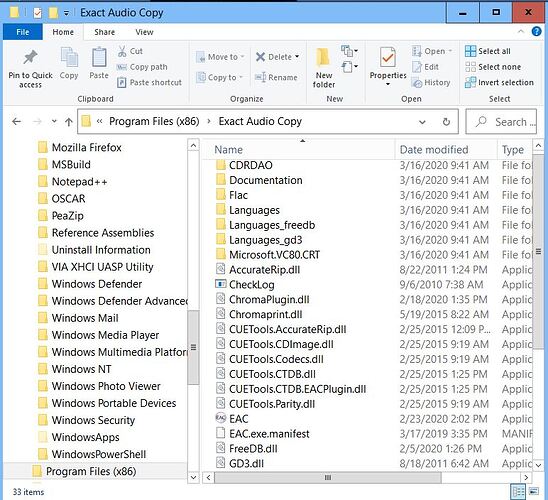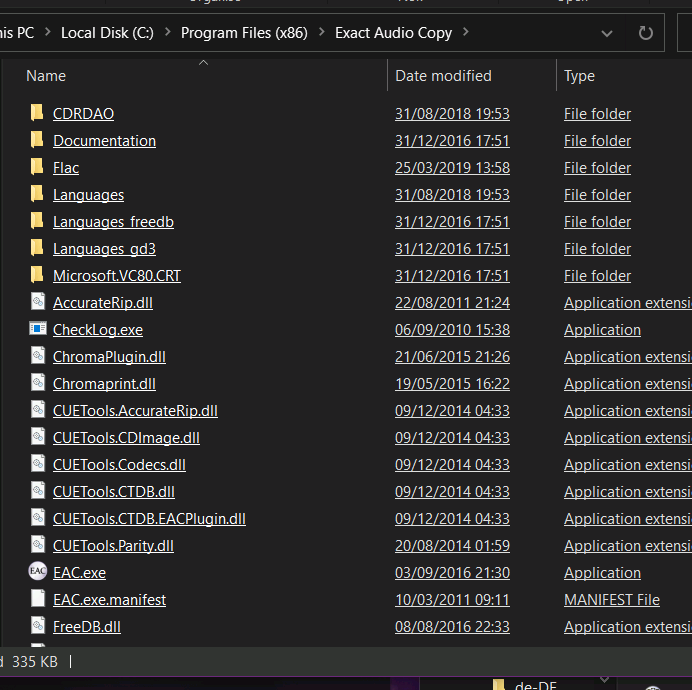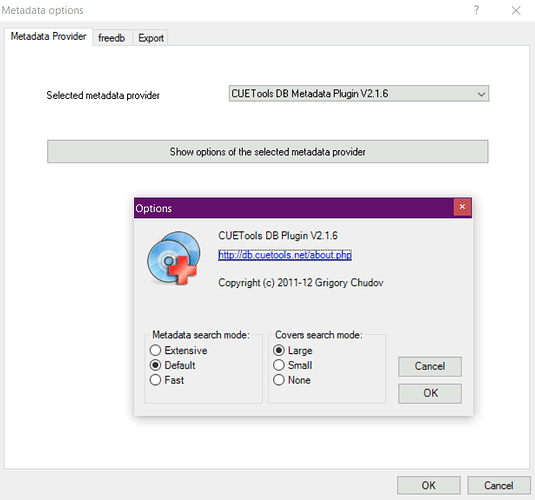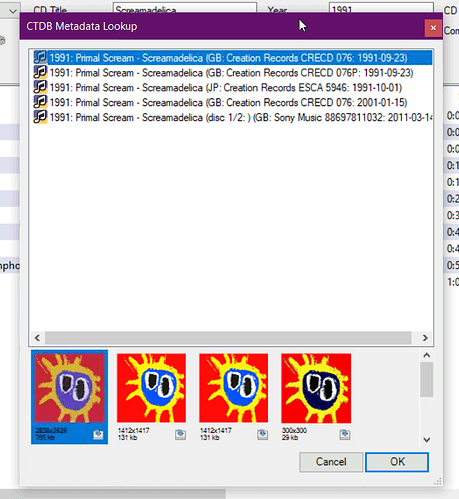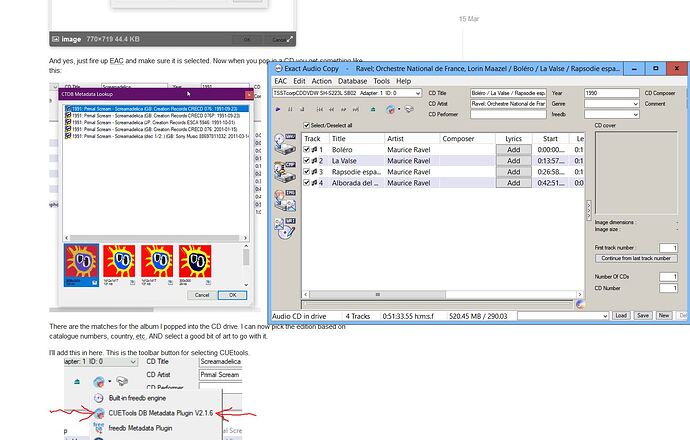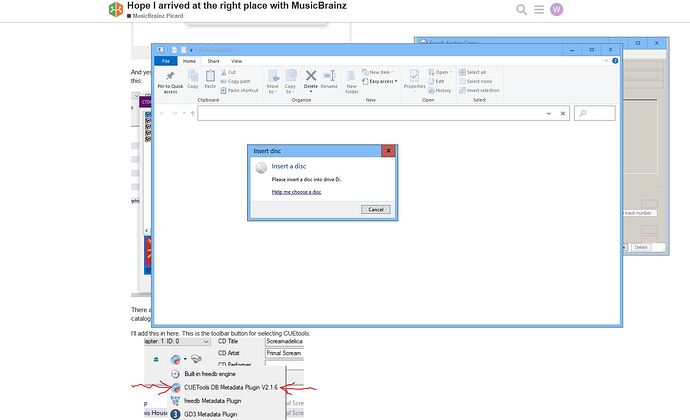Seems to be an awesome program. I’m seeking information as to the best way to reorganize my CD rips onto USB for specific use in a automobile. (Toyota Tacoma-2020 head unit) Hoping MB-P can do this for me.
I’m not an audiophite so I only need to know ‘right to the point’ instructions (if any). In-depth learning of attributes would only be forgotten from lack of continual use.
Thanks Kindly
Hi - there will be a bit of a learning curve, but stick with it and you’ll end up with a superb digital collection well tagged and decent art. You won’t just use it in the car as you’ll realise you have ALL your music in one place for playing in the house too.
There is no “one way” to do this. So other people will throw in other ideas.
Here is a random thread where another person asked a similar question. That should get you going. Come back and ask more details as you trip over steps.
Here is what I do:
MB doesn’t do your ripping. You want something like EAC ( http://exactaudiocopy.de/ ) with the Cuetools ( CTDB EAC Plugin - CUETools ) plugin to get you going there. That will rip the CD to FLAC (or MP3). Cuetools plugin will lookup the CDs you have at MB and let you fill in the tags that way.
Next step is pass the digital files through Picard to get the perfect tags. The partial tags added by EAC will now be supplemented with more details and the important MBID
Early on you will need to do some tests with the Toyota to see how “standard” it is:
- Can it play FLAC? Or are you sticking to MP3?
- Can it read the artist name correctly if there is a " feat. " in there?
- Can it get the track numbers right?
- Does it get confused with multi-disk releases?
All issues I have see with car media players.
Pick a few simple disks to experiment with first. once you get the hang of ripping those, and worked out the detail levels you need, you’ll soon get into a faster and faster ripping routine.
Ivan, thanks- you may regret this. (I work at this project as time permits)
This is all ‘GREEK’ to me. I put EAC on my C-drive and downloaded the CUEtools onto a USB stick. Opened both up and it appears they are now embedded into the EAC program? If so I’d guess neither have to be actually opened but just support EAC processes?
Happy to help. Other people will also read this and you’ll be helping them out too as your questions are not unique…
I’l also aim for English as my Greek is also non-existent ![]()
To be clear - EAC will rip your CD and convert the CD to FLAC or MP3 files. This is a task Picard cannot do. All that Picard does is give you decent tags and artwork to those digital files.
So your first step is always Start EAC, “rip CD with EAC”. Then you close EAC and open Picard to give perfected tags and artwork. Two programs for two parts of this job.
-=-
Your image looks the same as what I have here:
In EAC select the EAC menu and them Metadata Options you get to choose CUETOOLS. The below screenshot also include my settings in CUETOOLS from pressing “Show Options…”
And yes, just fire up EAC and make sure it is selected. Now when you pop in a CD you get something like this:
There are the matches for the album I popped into the CD drive. I can now pick the edition based on catalogue numbers, country, etc. AND select a good bit of art to go with it.
I’ll add this in here. This is the toolbar button for selecting CUEtools.
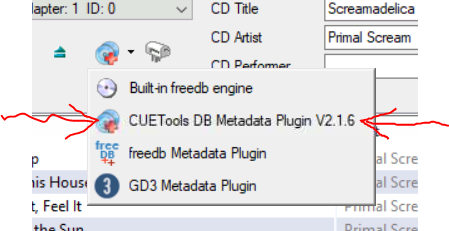
Otherwise - that is it. You can tell you have the correct metadata plug in if you have the same looking BLUE toolbar icon. And if the Metadata lookup page show above has those MusicBrainz icon on the left. (Note you will also see Discogs here sometimes too)
Crash Course in Picard (better tutorials available)
After ripping, leave the CD in the drive and open Picard. Picard will work a lot smoother now.
- Hit the Cluster button to put your new album into a “cluster” left hand side. (It groups the files By Album based on the tags)
- Now either hit the “Lookup CD” button to find the release (the easiest way).
- Or hit LOOKUP to get Picard to use these tags to now locate the release in the database.
- Now the files are all over on the right hand side, you can also fine tune what it finds by Right Clicking the album name on the Right and select OTHER VERSIONS from the menu.
- OR Hit the Lookup In Browser button to walk around the website looking for the correct match. The Green TAGGER button will bring that match back to Picard.
- Hit SAVE when you are happy and your tags get updated.
I’m not getting anything like that. Before we get into things too deeply a few questions please.
I now have loaded on my W-10x64 computer: MP-3tag, CUE Ripper, CUE Tools, EAC, and MB Piccard. I have successfully ripped from my CD into FLAC with CUE Ripper. This works with my Toyota head unit and displays name and cover art. It appears to be reading albums in order expected.
My questions are: If I really need all of these programs (apps) on my computer; are they acting signally or are they interlinked within the computer system; If only the CUE Ripper was left on the computer when used would it still produce the end product as I have noted?
FWIW- I tried following your excellent tutorial and this is what happened:
When loading the music CD first- (CTDB Metadata Lookup never displayed)
When loading the music CD after EAC opened as in your instructions-
…Then the computer spits out the CD.
Thick Skull here ![]()
If CUEripper works for you, then stop there. You don’t need MP3TAG, Picard and EAC. Each of those tools overlap each other with tasks. But with CUEripper you have hit on the single tool you need to do everything required to rip your tracks to playback in the car.
-=-=-
To be clearer
Yes - dump the rest for simplicity.
-=-=-
But maybe there are uses you can make from the following tools. This is why we use them here…
MP3Tag - great to go back and manually edit tags if you don’t like exactly how an album is named in the FLAC files.
Picard - great for working with a massive online database of details on CDs. Ideal for the geeks who love tons of extra details. Pointless for the car as you have the tags you need. (I am about to be marched outside to the firing squad for blasphemy…)
Where Picard and MP3Tag can be helpful to you is if you have heaps of already ripped digital files that you need to change the tags on. This is when these tools would be useful to you.
EAC - if you are ripping fine with CUETools then you can uninstall this one too.
These are all stand alone individual programs that do not interact. Yes, you copied CUETools files into EAC but this is just so EAC can borrow tricks from CUETools.
Does that help better explain it?
-=-=-
Now to the questions.
Okay… now I have read it, I think it is easier to say “uninstall EAC and forget it”. ![]()
Longer answer. Start EAC BEFORE placing the CD into the drive. EAC needs to be open first to read the CD.
But forget about EAC. And maybe even forget about Picard as these are both overkill for your needs.
If CUETools + CUE Ripper rips and tags your CDs and your Toyota is happy, then stick to that one tool.
Keep MP3TAG and Picard around purely if you want to come back to the Digital FLAC files and change them at a later time.
GREAT!  Should I leave BOTH CUE tools on the computer so as for CUE Ripper to function properly?
Should I leave BOTH CUE tools on the computer so as for CUE Ripper to function properly?
Re-reading what you said it looks like they both need to inter-react…
I would assume so. CUE Ripper is almost certainly using CUE Tools.
I’d also keep hold of MP3TAG as it is a simple one for just throwing a heap of FLAC files at and adjusting something quickly in bulk. I’ve had to use it before on multi-disk releases on some stupid players where disc1 and disc2 would get mixed up. Manual renumbering was a quick fix for that.
(I’ll have to fight the comments off here about Picard. Yeah, it can edit tags, but it isn’t the tool you need for this job. Picards big speciality is linking into the database for exact versions. That would get in your way with the job you are performing. Picard is for another day)
Ivan, You are a silver-tongued Devil. I appreciate the help you have been sorting this out. Your expertise was invaluable to me and saved me many hours of experimentation. I will name my 5th child IVAN DOBSKY (my youngest is 50) 
If you need defense from the hard-core element within call on me. THANKS
Excellent. Glad I could help sift through the confusions.
One day you may well need Picard. But today it is too flash and fancy for your Toyota. Your car only needs the simple rip, tag, artwork, done. Not everyone needs the bells and whistles.
As to naming your next child after me - may need to check YouTube first. Remember, I never done it.