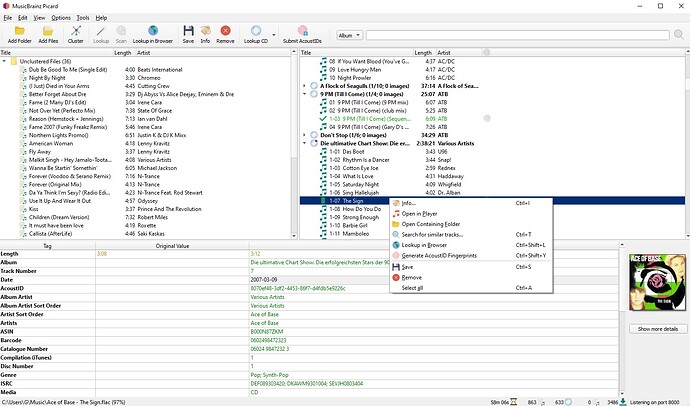Just spent 12 hours editing my music collection, right clicking and saving each album and track change. Program crashes, scan my files again and nothing has been saved! I then see that you have to click “save tags” in options for stuff to save. WHAT THE HELL, this is such poor design!
Hello @creomortis . Welcome to MusicBrainz. I’m sorry that it was a frustrating problem that brought you here, instead of a happy accomplishment.
It is possible that you found a bug in the MusicBrainz Picard app — but it is also possible that Picard is behaving exactly as intended, and its UI does a poor job of explaining to users what that intent is.
For the benefit of your future work, and not having to suffer this frustration again, have you read through the Picard Quick-Start instructions? Especially, steps 10 and 11.
For the benefit of future other users of Picard, can you post a screen grab of the “right clicking and saving” which you did? You clearly thought this was saving your work. Picard apparently did not. These screen grabs will help people figure out if there is a way to improve the Picard UI to make this interaction better.
MusicBrainz Picard is actually a really capable and reliable program. Many people, including me, get a lot of work done successfully with it. But, it is complex. It is possible to use it in a way that loses work and really annoys. So please work through the frustration, try again, and ask us in this forum when you have questions.
Good luck,
—Jim DeLaHunt
Yes, it’s a good program. I was just very frustrated with having wasted so much time.
This is the save option I was using after modifying a track. I right click the track and click save. Same with albums.
So to check the issue without the save tag option checked in the menu I saved my modifications to a track. I then refreshed the album by right clicking the album the track is contained in. I then click the track to see the changes have been saved.
If I remove the album by right clicking the album and choosing remove. Now if I add a file and choose the track that was modified I can see none of the previous modifications will have been saved.
I repeated the process with the save tag box checked and the information was now being saved.
If that is unchecked it should indeed not save the tags.
But I thought ‘save tags’ would be checked by default on install? I don’t remember having to enable it 
That would not be ideal, since it’s Picard’s primary function…
As an aside, please make sure you work with a copy of your files, or some of them, to start with. Tag changes cannot be undone, and permanently overwrite existing tags.
If you’re going to spend a lot of time in Picard give the starter guides a peep too! There’s lots of other really useful features (including very basic workflow stuff…) that’s not intuitive/obvious, so it will save you oodles of time in the long run 
I think the button should be greyed out if the save tag box is unchecked. I’m just used to being able to use a program intuitively rather than having to read a guide.
Not really, because it is still possible to move and/or rename the files by clicking “Save”, even if writing the tags is disabled.
Not sure then, maybe some kind of indication the data change hasn’t been saved and on refresh don’t show it as saved.
I see two things here, an operational issue and a UI design issue.
The operational issue is, apparently @creomortis ended up using Picard with the Options… Save Tags menu item unchecked, when they in fact wanted Picard to be saving tags. If that menu item were checked, then @creomortis would have experienced the behaviour they wanted.
The UI design issue is that Picard offers a context menu item reading Save, and a toolbar button labelled Save, regardless of the settings of the Options menu item checkmarks for Move, Rename, and Save Tags. As @rdswift points out, there are eight different things Picard could do based on the permutation of those three options. Picard would be more communicative if it based the wording or appearance of that menu item, that button, and the graphics drawn by each track, based on which of those eight different permutations was in effect.
I could imagine a change to Picard so that the wording of the item and the label on the button changes depending on the permutation of those three check options. It could be “Move, Rename, and Save” if all three are checked; or “Move and Rename” if Save Tags is not checked, or “Rename and Save” if Move Files is not checked. If none of the options were checked, I’d use the wording as if all three were checked, but disable to menu item and the button. The appearance of the button could be updated with seven different icons, each of which depicted a different combination of Move, Rename, and Save Tags. The graphics drawn by each track could include three icons for Move, Rename, and Save Tags, instead of a single checkmark for “I did the thing”.
I’m just used to being able to use a program intuitively rather than having to read a guide.
A Picard which lets users succeed more often when used intuitively would be a better Picard, IMHO.
But @creomortis , you have now learned that Picard is not yet at that level of sophistication. Like a powerful workshop tool, it requires you to learn how to use it to get best results.
Picard just doesn’t have good UI, at the end of the day. But the functionality itself is great.
Whether that’s a trade off you’re keen to make, or if you seek out something else, is up to you!
A tweak that’s easy to make it to have ‘save tags’ toggle on by default/on install but I still think it is… (haven’t checked)
A tweak that’s easy to make it to have ‘save tags’ toggle on by default/on install but I still think it is…
Yes, it’s turned on by default.
An easy improvement would be to disable the “Save” action when all of “Save tags”, “Move files” and “Rename files” are disabled. Or maybe even better show a small dialog when the user uses “Save” with all these options disabled, explaining this to the user and allow enabling each of those options.