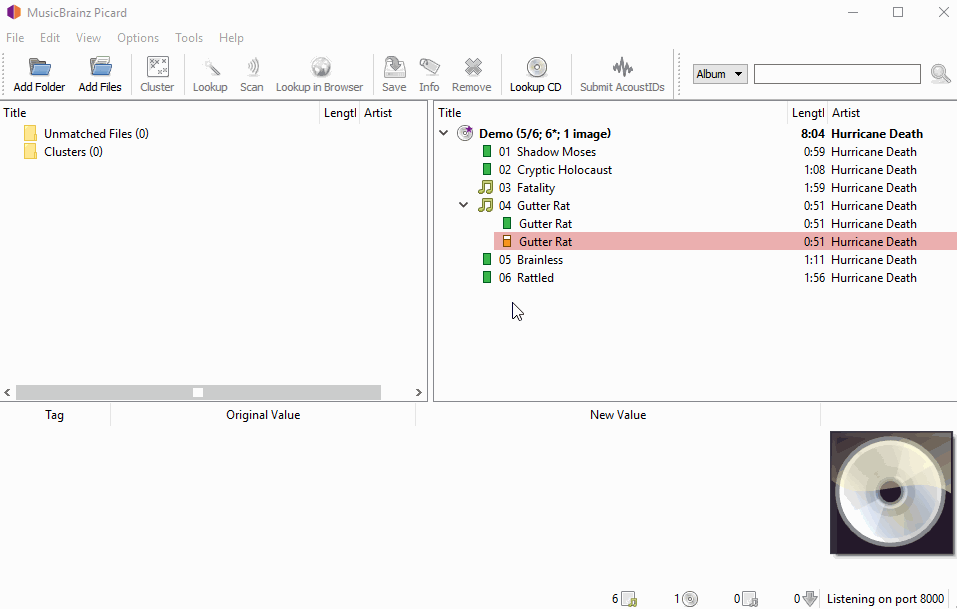I suspect I didn’t make my advice clear. Let me re-word it.
In the Picard user interface, on the right-hand pane, look for the CD icon labelled “Bach 2000…”, and below it the green musical note labelled “1-09 Kantate, BWV2… III. Aria (Alto)…”. Underneath this musical note are two indented entries, both with green rectangles, both named “Kantate, BWV2… III. Aria (Alto)…”.
(When I say, “check all tracks”, I mean to click on the track entry in the Picard user interface, and look at the values in the lower part of the user interface under Original value and New Value. I do not mean to leave Picard, and look at the audio files in their folder in the File Explorer.)
In the Picard user interface, click on the first indented entry with the green rectangle. A table of values appears in the lower part of the Picard user interface. The animated image in @aerozol’s reply shows this happening. The colums of this table are labelled, Tag, Original Value, and New Value. Look for a row where Tag is “Track Number”, and a row where Tag is “Disc Number”. Look at the values in the Original Value for those two tags. Note the Disc Number and Track Number.
Now, in the Picard user interface, click on the second indented entry with the green rectangle. The table of values in the lower part of the Picard user interface changes. Note the Disc Number and Track Number for this entry.
It is likely that one of the entries will say, Disc Number is 2, Track Number is 12. That entry should be assigned to the track, back in the top-right part of the Picard user interface, which has a green musical note icon and a label, “2-12 Kantate, BWV 5… IV. Recitativo…”. Drag this entry from its spot under the “1-09” entry, and drop it on the “2-12” musical note icon.
You should see that the “2-12” musical note icon turns into a green rectangle icon, like the other entries. Also, the green musical note icon labelled “1-09” should turn into a green rectangle icon, and there should no longer be indented green rectangle icons underneath it.
MusicBrainz and Picard have an ultra-reliable way to relate an audio file to the corresponding MusicBrainz database entry, instantly and without error. It is called an “MBID”, short for a “MusicBrainz Identifier”. Read more about it in the MusicBrainz Identifier documentation.
When you tag audio files with Picard, it will write MBIDs to the metadata in the audio file. The next time you open those tagged audio files in Picard, Picard will instantly retrieve the entry for the Release, put it in the top-right part of the user interface, and assign the correct audio files to each entry.
The first time you tag the audio files, they will have no MBIDs. You have to follow the Picard documentation to assign audio files to Release entries, as you have been doing. It’s usually simpler to do this one Release at a time, or a couple of CDs at a time, even though you could try opening folders with audio files for dozens of Releases, and Picard will do its best. With just one CD having, say, 16 tracks, and with 16 audio files, Picard is more likely to make the correct assignments.
I hope this is helpful.