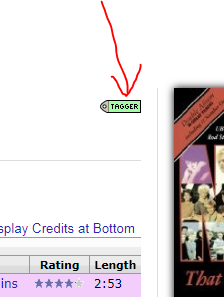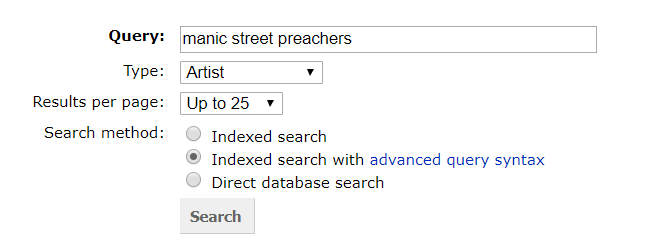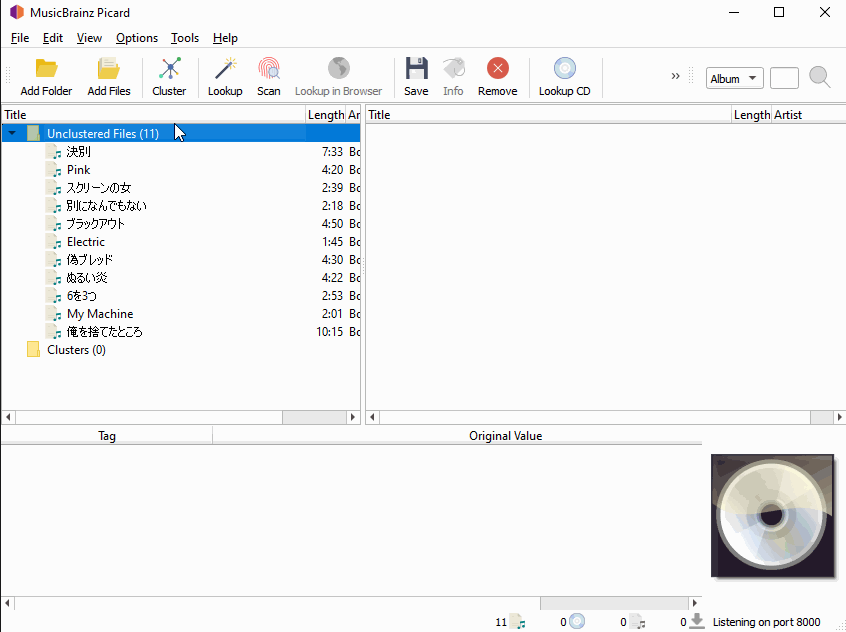Hi!
Beginner here to MusicBrainz and Digital Music (Metadata) in general so apologies if this is too basic and/or in the wrong place on this forum. I hope to quickly find my way round the correct places.
I just downloaded my various MP3 files from several old computers to a Sonology NAS in the loft and have installed Roon for a better presentation of the music. My driving force is to cancel my various subscription services and go back to a previous life where I had control over my own music collection.
For albums by specific artists, everything seems to present itself very nicely indeed and Roon is working a treat. However for ALL my compliation albums (and there are many), the metadata is in a terrible state. These are the two main issues I am facing right now and would like help with: -
-
Every song in every various compilation album states the artists name as Various Artist. I would like to see who the artist is for a specific song in that album. Of course, I can add the artist name in manually by looking for it, but this defeats the whole object of usng MusicBrainz.
-
When I select a track(s) and scan it in MusicBrainz, the metadata is wildly different to the little that is available in the original ripped track. For example, I selected Now Thats What I Call Music Volume 1 to start with a single album and learn to find my way round. Every track in MusicBrainz for that album is credited to another compilation album. So in the first instance before I realised this, when I clicked on “save”, the album simply dissappeared! Dont ask where, it vanished! (I actually tried it again with another couple albums with just a few of the Metadata fields copied arcoss this time but those tracks then dissapeared from the original compliatiion album too. So then I started agin - with one of the kids albums this time! - and selected a track where I could see that the “new” MusicBrainz Data also had the same compliation album as the original ripped album. So I right clicked on “keep the original value” and then on “save” to add all the nice new juicy MusicBrainz Metadata across to my original file. But sadly the file still vanished from the original album.
I’ll leave it there for fear of waffling, but is this a common issue that users experience?
Am I doing something fundamentally wrong? If anyone has any ideas or can point me in the right direction that would be wonderful. In an ideal world I would scan several albums across at a time and scan them all as an album instead of line by line.
I really want to clean up all the metadata in my compilation albums so they contain all the correct information and then whether I use Roon or whatever other interface everything is inplace from the very beginning.
2 Likes
The reason that 2\ happens is because compilation tracks appear on many different compilations. So it is tricky for Picard to know exactly which track you are looking for when hunting for just AcoustID.
At this point I’d drag and drop everything back from the right to the left and put back into a cluster again.
The “Lookup” button should lookup the album based on the current tags as written in the files.
If you get the wrong match, try “Lookup in Browser” and walk around the database hunting for the actual compilation. You will then spot a green tagger button on screen. Hit this and it transfers that album into Picard. You can now drag n drop your files onto the correct album for tagging.
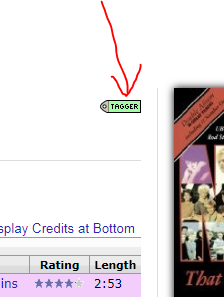
I don’t understand what you are doing to get 1. I assume you are talking about how your files are currently tagged? Or how “Roon” is displaying them? Compilations like Now That’s What I Call Music are labelled with separate artists for each track.
3 Likes
Thank you Ivan and apologies for the delay in following up. I have continued my learning and playing with the system and also followed your instructions but Im not really making good progress. One example is when I drag an album in to Clusters and then do “Lookup in Browser”, there are x000s pages of options for that particular album - and the correct one is not listed in the first 10 or 20 pages or so. Which menas that so far I have not been able to find a matching file in the online lookup that matches the album I am looking for. What would be great is if the options could be sorted by title name for example so you can quickly navigate to the correct album and then tag it.
2 Likes
It is a confusing system when working with Compilation albums.
How I do it is the following…
1\ Drop one album into the left hand side.
2\ Hit Cluster to group that album based on current tags in the files.
3\ Hit Scan to generate an AcoustID for each track. This is an annoying step as it will generate tons of bad matches and scatter the tracks among them.
4\ Once the potential matches have settled on the right hand side I check for my album name.
4a\ If I find the album, I’ll highlight it and hit “Lookup in Browser” to check it is the correct version in the database. I’ll also use the RIGHT CLICK \ Other Versions to check for my exact CD.
4b\ If I find my exact album from Lookup in Browser, or maybe it is a few clicks away in the Release Group ( see all versions of this release nn available ) I then use the Tagger button to drag that exact version back to Picard.
5\ If I don’t get a match, then I am still onto that “Lookup in Browser” button but now I’ll be making more use of the search box at top right with its options. Or the Advanced Search syntax. Digging around to find that specific match. Can sometimes be a headache with the Various Artist releases and the slightly odd search results.
6\ Once I have got the correct album on the right I am by now looking at a bit of chaos. So I’ll do a big drag box on the right to gather up all my tracks. Then drag and drop these back to a cluster on the left. This is messy and I’ll be needing to check the count of tracks didn’t leave any behind on the right. Once I know I have all my tracks back, I’ll clear up the right to only show the selected Release. I’ll delete\remove the duff matches leaving just my chosen Release.
7\ Now I use LookUp to do the match of my cluster from the left to the chosen Release on the right.
Or I’ll manually drag n drop at this point. Dragging the whole cluster and dropping it onto my chosen Release.
There will be a visual check on all the tracks having lined up correctly.
1 Like
The question about search in MB is for a separate reply. If you are totally failing to find a match for your release, then you may want to play with the advanced query syntax to make a more targeted search
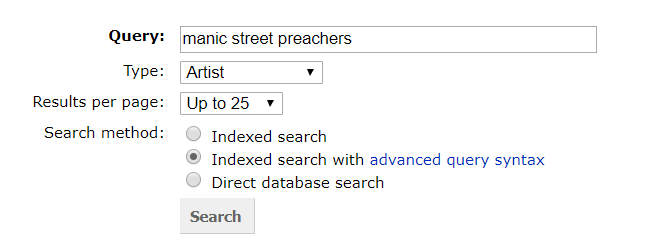
https://musicbrainz.org/doc/Indexed_Search_Syntax
This allows you to get much more specific with your searches. A search for “Now That’s What I Call Music” can now be specific to a barcode. You can do an ARTIST search on “Various Artists AND barcode:5099923651128” and it will hit your specific album.
1 Like
I’m assuming you found the answer to this (most likely that the Picard settings where set to save + move files when saving?), but always worth mentioning that I would always try out Picard on a copy of your files until you get comfortable with it.
Changes made to file names and metadata are permanent 
2 Likes
Hi, Thank you fo rthe reply!
Ive been playing with Picard for the last few days since installing it and following all of Ivans inputs. I did indeed make a backup of all the files when I realised that it wasnt a good idea to keep experimenting on “live” music files.
But I have to say that I still havent made that breakthrough that I am looking for yet. I follow the instructiions, including the various tutorials on the www but its as if the final result in Picard doesnt make it to my actual music file. Or to be more specific, even after cllicking “Save” the interface (Roon and DS Audio) does not pick up the new Metadata and still displays everything as Various Artist.
I’m still playing with this and trying to figiure what it is I am missing.
3 Likes
@Buxton_Red Give us an actual example to work with. Pick an album.
Then go find the Snipping Tool or Snip and Sketch on your Windows PC and grab bit of screenshots to show what is happening on your PC.
Like anything decent and powerful it can be a bit tricky getting your head around Picard first time, but once you start to get the hang of it there is a ton of power in there.
1 Like
Just double checking that this is what you’re doing. If yes, then it’s time to start troubleshooting 
(I wonder if it has to do with your devices/Roon etc updating their metadata?)
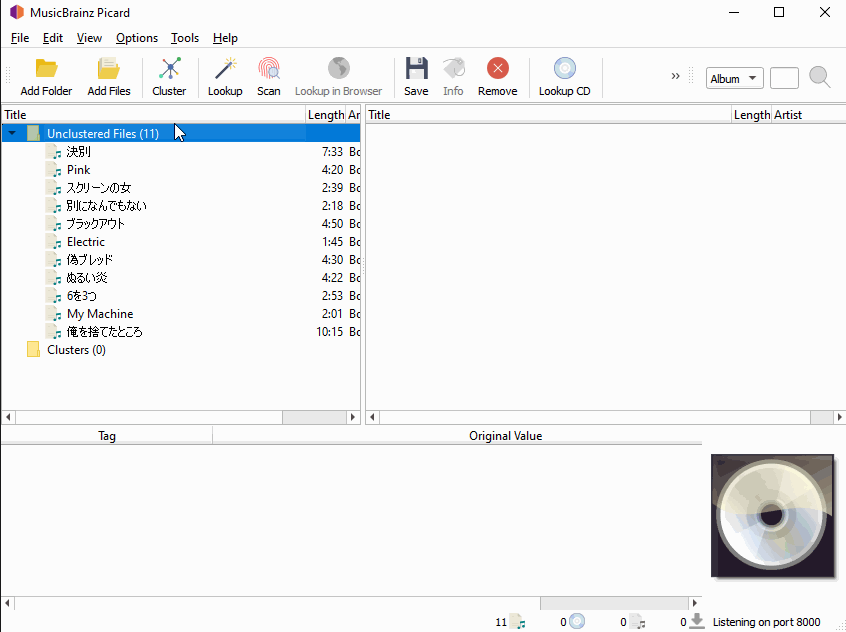
1 Like
@aerozol - nice vid. Clearer than my waffle. 
@Buxton_Red - one of the problems with my method is I use AcoustID too much. If you already have half decent tags then step 3 should be the Lookup button is a better option as it is gonna read the tags in the cluster to do the search.
1 Like