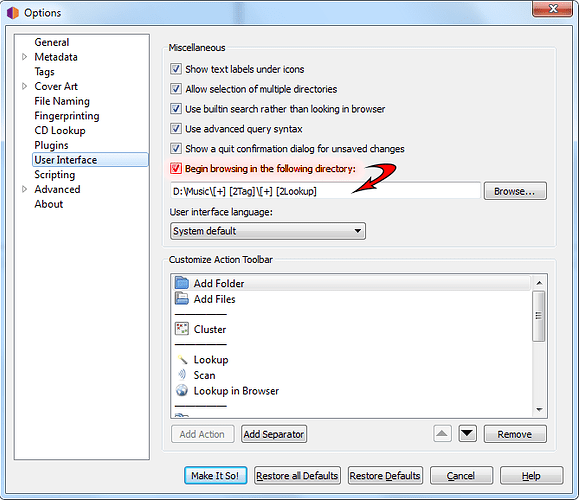I want to change the starting directory in the first column. I can’t delete it. What do i do?
Thanks!
Sorry, but I don’t understand what you’re asking. Starting directory for what (e.g.: “Add Folder”, “Add Files”, starting directory for file saving)? Not sure what you mean by “in the first column”. Can you be more specific, or perhaps include a screen shot indicating your problem?
I bet that’s it, because you can’t edit it until you check the “Begin browsing in the following directory:” box (which is unchecked by default). I’m still not sure I understand the “first column” reference.
I was wondering that myself, but I realized that @tchellina probably has the file browser pane (top of the View menu) open. The option @AzoreanGigolo points out does seem like it affects that pane as well as the popup dialog, so hopefully we’re understanding you correctly and it solves your problem. Otherwise, please do clarify, and we’ll see what else we can pull up.
Of course! That makes sense. I never thought about that because I’ve never used that option (until just now to see what you meant). Truth is, I didn’t even know the option existed. ![]()
I know this post is old, but it is the closest thing to the problem I am having. I have all my music on a NAS drive, personal cloud and it will not allow me to browse the Network to discover the NAS drive or find the music in the first place.
Any suggestion would be great.
You cannot browse TO the network as there is no network in the file window. But you can easily navigate there manually and then get Picard to always start from the NAS each time.
Click on the ADD FOLDER button
Now type in your NAS directory name like
\\NASBOX\Music\
Yes - type, not browse to get to the start point.
(I just tried this and it works file on Windows and SMB)
Or make use of the above suggestion and put \\NASBOX\ into that settings page. Then Picard will start up looking at the NAS each time.
That is a guess as you don’t mention which OS you are on. So let us know how you normally access the drive with an example path if the above doesn’t work first time.