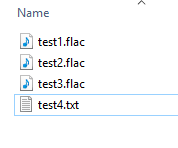Full disclosure: This is my first post and I’m not a very tech savvy person. I looked and thought I found this topic in the forum but it was about .WAV files. If this has been answered just point me in the right direction.
I was directed to MusicBrainz from Olive Audio. Olive made a product called the 04HD which is essentially a music server. Sort of like a big, super high quality iPod. One by one I ripped my CDs into the Olive as .flac files as recommended by the manufacturer. It works great and sounds terrific. They’ve discontinued the 04HD and are now producing the Olive One. To transfer my music collection from my Olive 04HD to the Olive One they recommend using KODI XBMC version 12.3 but they warned that it might not bring the .flac (metadata?) over. I did as instructed and the files transferred over but without .flac so they won’t transfer to my Olive One. I manually added .flac to all the songs on a few CDs and they transferred to the Olive One fine.
Is there a way to use MusicBrainz to add the .flac? I went through the process of “Adding Files”, selecting “Cluster”, Lookup, etc and everything performed as advertised but I cannot see the .flac extension on the files. NOTE: Under Options I did select “Rename”, “Move Files” and “Save Tags” Might I have missed a step?
Once I get the green check mark is that it? Are those the improved/fixed files? I’ll copy one of those to my desktop but do not see the .flac.
I hope there’s a simple answer. I have more than 1,000 CDs in my collection so doing it manually would be debilitating.
Finally, if I am not on the correct forum please let me know
Thanks in advance.
Tony
2 Likes
Welcome!
I’m not completely sure if Picard is the right tool for this (I’m not familiar with Olive files etc)
The extension (.flac) has nothing to do with the tags/file information/metadata. It is simply the file extension. The metadata can still be attached to the file even if you change the extension.
Two possible scenarios:
Adding ‘.flac’ to the end of the file manually lets you play it in the new player, and it still has file information - for instance the track artist and track name.
Great, your metadata is fine! And I would just use something like this: https://www.youtube.com/watch?v=FwDaB-AHwcQ …or something along those lines.
Adding ‘.flac’ to the end of the file manually lets you play it in the new player, but all track artist/number/name information is gone.
Bummer. You may have to retag everything with Picard which will unfortunately involve some work on top of simply adding the extension to the file.
Let us know which case it is!
1 Like
This article on Olive’s website provides some links that should help.
2 Likes
This is more a job for PowerShell than Picard.
Get-ChildItem * -Recurse | Where-Object {$_.extension -eq ""} | Rename-Item -NewName {$_.name + ".flac"}
This command will rename all files in a directory tree that don’t already have an extension.
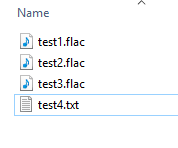
5 Likes
Kid_Devine - I tried following the instructions on the Olive One site but I’m just not that savvy with tech. I followed the instructions and everything worked except the extensions and their instructions recommended Picard.
Billy_Yank - Thank you for the script. I had to ask for help from a friendly guy in my company’s IT department to get to the window to add it but it worked like a charm. It wasn’t 100%. There are probably 300 songs that it didn’t convert. One funny issue is that any song with “Mr.” in the title (Mr. Postman, Mean Mister Mustard) did not convert. I think the period (.) confused the system.
2 Likes
On a Windows system, anything after the period is the Extension and anything before the period is the Base Filename. So if the file is “Mr. Mister - Welcome to the Real World”, then the filename is “Mr” and all the rest is the extension. Probably the easiest way to deal with the remaining files is to get them all into the same folder without any other files and run:
Get-ChildItem * | Rename-Item -NewName {$_.name + ".flac"}
1 Like