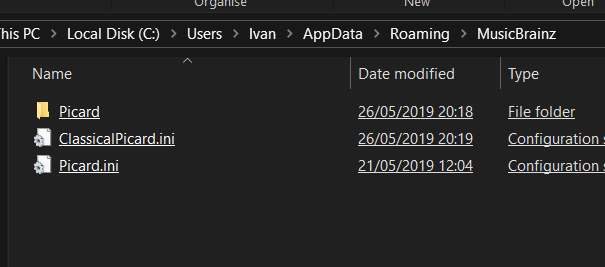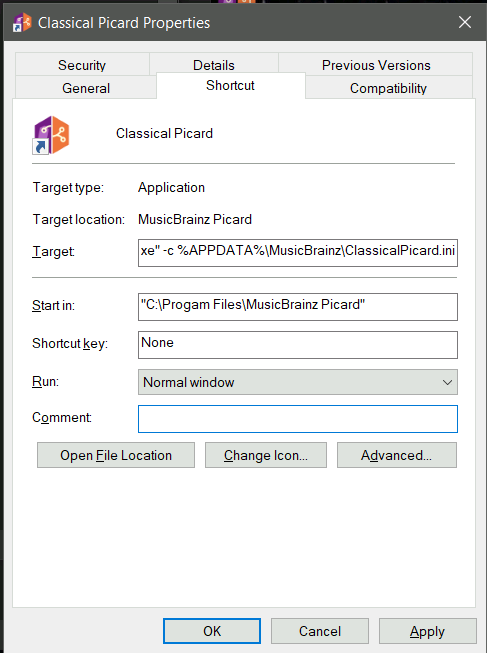I’ll copy and pasta my reply from over there as I can’t see how to move it…
 THIS IS NOT A NOOBIE SAFE ZONE. DRAGONS LIVE BELOW THIS LINE. NOOBIES WILL BE SAFER STAYING AWAY. AS WELL AS ANYONE SCARED OF DIVING INTO %APPDATA% OR TEXT FILES…
THIS IS NOT A NOOBIE SAFE ZONE. DRAGONS LIVE BELOW THIS LINE. NOOBIES WILL BE SAFER STAYING AWAY. AS WELL AS ANYONE SCARED OF DIVING INTO %APPDATA% OR TEXT FILES… 
This idea will allow you to have two different shortcuts sitting on your desktop. One would start Picard in configuration A and the other would start Picard in configuration B.
This means you can have ClassicalPicard.ini, PopMusicPicard.ini, Picard.ini sitting in the same folder together. Then depending on which Shortcut you use to start Picard it will pick a different ini.
This gives you some of your choices of “portable” while working with the installed edition.
Or more specifically - this gives you a Multi-Profile edition of Picard on a single PC where it can share plugins that have been installed in their fixed default locations.
I’ll go make you a win10 example as this is easier than you realise. 
Edit : Not having any luck at finding any documentation on the Command Line options. I’ll keep hunting, but it shows the lack of dev time available as there are a lot of features like this that are explained only in some obscure forum post… but you have sent me on the hunt now. 
Edit: Stubborn… have now found it. Have to use Picard -h to get the list.
usage: picard [-h] [-c CONFIG_FILE] [-d] [-N] [-P] [-v] [-V] [FILE [FILE ...]]
So… here is an example swapping ini files. Do you know about editing Shortcuts? I just have to experiment a bit first to check if the full path is needed or not…
This post will mutate again shortly with the answer…
-=-=- The Part Worth Reading Starts Here -=-=-
The CONFIG_FILE needs to be a full path otherwise it will assume it is sitting next to Picard.exe
In my example test I located the NORMAL picard.ini in the %APPDATA%\Musicbrainz\ folder and made a COPY of it and renamed the COPY to ClassicalPicard.ini (DON’T put a space in the name)
So they are both sitting side by side
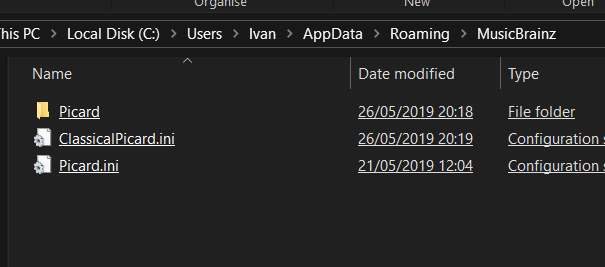
Make yourself a Shortcut to Picard on your desktop. Maybe call it “Classical Picard”.
The Picard shortcut should look like this:
In the Target it says:
"C:\Program Files\MusicBrainz Picard\picard.exe" -c %APPDATA%\MusicBrainz\ClassicalPicard.ini
-
Notice how we have added the extras OUTSIDE of the speechmarks.
-
We use the -c to say we want an alternate ini file.
-
And then we give the full path to that file. In the example I used %APPDATA%\MusicBrainz\ClassicalPicard.ini
but I could also have used
C:\Users\Ivan\AppData\Roaming\MusicBrainz\ClassicalPicard.ini
This also means you can keep the ini files anywhere you like as long as you quote the correct paths.
Note1: If you run the “normal” Picard that is already on your Start Menu \ Desktop \ wherever then that one will always default back to the standard Picard.ini file in its default location.
Note2: If, like me, you keep making typos in paths and Picard can’t find your named ini file then it will just make a new one with that name and store it where ever you pointed to.
Note3: A good way to test if things are working is to just resize the Picard window and close Picard. Your chosen ini file should now have a new “Date Modified” date coinciding with when you quit Picard.


 Warning… anyone who wants to keep their sanity might as well skip my next posts down there
Warning… anyone who wants to keep their sanity might as well skip my next posts down there  as the answer is all up here
as the answer is all up here  The rest is mad tangents and other theories.
The rest is mad tangents and other theories.