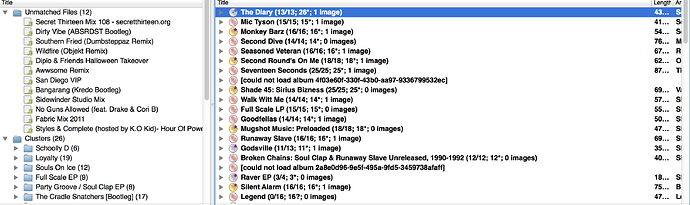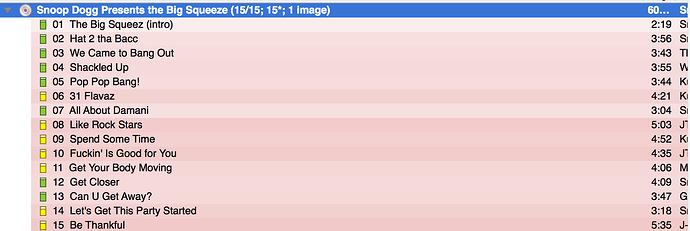Ok that makes sense Aerozol. One thing that never seems to work is the scan feature I have never had it scan my music and provide matches. It just does nothing and says "acoustic ID lookup returned no results. I have re downloaded a new API key but still nothing.
If there are no fingerprints submitted to AcoustId for your recordings it will not be able to give any results. It really depends on the music you try to tag. I am not sure how data would back that, but my personal experience is that it is often the obscure stuff that has no matching or interestingly a lot of pop stuff. I guess the people crazy enough to submit all that detail information for MusicBrainz are just not the typical pop listeners. But your experience might vary, it’s a lot of data ![]()
In general lookup is the weapon of choice you should try first, but scan can be your life saver for completely mistagged stuff you struggle to identify. But if you want to help, use scan anyway after you have used lookup and submit the fingerprints to improve the data. The procss is as follows:
- Use Lookup or any other method to match your files to a MB release. Make sure you have the correct release
- Drag the files back to the left pane of unmatched files, select them and use scan
- Picard will try the scan. Depending on the outcome the files will stay in the unmatched files pane, will be matched to your already loaded release or will be matched to something else
- Drag all the files back to the release you matched in step 1
- If there are new fingerprints to be submitted the brain icon with the up arrow will light up in the toolbar. Click it and the fingerprints will be submitted to AcoustId, helping others to identify the same recordings
I have done this but the brain icon never appears for me to submit the new ID. The scan is not working at all for any release. Something must be wrong 
Strange, maybe something is wrong with your setup. Do you get any errors in Help > View Error / Debug Log? If so, please post them here together with some info about your system (operating system and version).
Below is my Log as requested.
W: 12:55:45 Plugin directory ‘/Applications/MusicBrainz Picard.app/Contents/Resources/plugins’ doesn’t exist
W: 13:02:09 Not enough data, skipping Image from http://ec1.images-amazon.com/images/P/B00653D8XW.01.LZZZZZZZ.jpg
W: 13:02:10 Not enough data, skipping Image from http://ec1.images-amazon.com/images/P/B00653D8XW.01.MZZZZZZZ.jpg
W: 13:02:17 Not enough data, skipping Image from http://ec1.images-amazon.com/images/P/B000000OGV.01.LZZZZZZZ.jpg
W: 13:02:18 Not enough data, skipping Image from http://ec1.images-amazon.com/images/P/B000000OGV.01.MZZZZZZZ.jpg
E: 14:22:38 Network request error for http://musicbrainz.org/ws/2/release/?limit=25&query=release:(outta this world) tracks:(17) artist:(drake): Error downloading http://musicbrainz.org/ws/2/release/?limit=25&query=release%3A(outta%20this%20world)%20tracks%3A(17)%20artist%3A(drake) - server replied: Service Temporarily Unavailable (QT code 301, HTTP code 200)
E: 14:22:40 Fingerprint calculator failed error = No such file or directory (0)
E: 14:22:40 Fingerprint calculator failed error = No such file or directory (0)
E: 14:22:40 Fingerprint calculator failed error = No such file or directory (0)
E: 14:22:40 Fingerprint calculator failed error = No such file or directory (0)
E: 14:22:40 Fingerprint calculator failed error = No such file or directory (0)
E: 14:22:40 Fingerprint calculator failed error = No such file or directory (0)
E: 14:22:40 Fingerprint calculator failed error = No such file or directory (0)
E: 14:22:40 Fingerprint calculator failed error = No such file or directory (0)
E: 14:22:40 Fingerprint calculator failed error = No such file or directory (0)
E: 14:22:40 Fingerprint calculator failed error = No such file or directory (0)
E: 14:22:40 Fingerprint calculator failed error = No such file or directory (0)
E: 14:22:40 Fingerprint calculator failed error = No such file or directory (0)
E: 14:22:40 Fingerprint calculator failed error = No such file or directory (0)
E: 14:22:40 Fingerprint calculator failed error = No such file or directory (0)
E: 14:22:40 Fingerprint calculator failed error = No such file or directory (0)
E: 14:22:40 Fingerprint calculator failed error = No such file or directory (0)
E: 14:22:40 Fingerprint calculator failed error = No such file or directory (0)
E: 14:24:29 Fingerprint calculator failed error = No such file or directory (0)
E: 14:24:29 Fingerprint calculator failed error = No such file or directory (0)
E: 14:24:29 Fingerprint calculator failed error = No such file or directory (0)
E: 14:24:29 Fingerprint calculator failed error = No such file or directory (0)
E: 14:24:29 Fingerprint calculator failed error = No such file or directory (0)
E: 14:24:29 Fingerprint calculator failed error = No such file or directory (0)
E: 14:24:29 Fingerprint calculator failed error = No such file or directory (0)
E: 14:24:29 Fingerprint calculator failed error = No such file or directory (0)
E: 14:24:29 Fingerprint calculator failed error = No such file or directory (0)
E: 14:24:29 Fingerprint calculator failed error = No such file or directory (0)
E: 14:24:29 Fingerprint calculator failed error = No such file or directory (0)
E: 14:24:29 Fingerprint calculator failed error = No such file or directory (0)
E: 14:24:29 Fingerprint calculator failed error = No such file or directory (0)
E: 14:24:29 Fingerprint calculator failed error = No such file or directory (0)
E: 14:24:29 Fingerprint calculator failed error = No such file or directory (0)
E: 14:24:29 Fingerprint calculator failed error = No such file or directory (0)
E: 14:24:29 Fingerprint calculator failed error = No such file or directory (0)
Have you set up Picard to use fingerprinting? It’s under Options/Fingerprinting. You’ll need the fingerprint calculator and an API key, but the links are on the options page.
I downloaded the latest FPcalc file and that solved it. Thanks Belt
I have started to see a red disc with album infomartion fully loaded today, I have only known a red disc icon when it could not load album. What does this mean? For Example below you can see Mic Tyson.
I don’t think I’ve ever seen that before. What happens if you reload the release (maybe a couple of times)?
Even after I refresh the selection it stays the same when I expand a selection like so you can see it is saying green?
I don’t want to risk saving until i know what’s going on.
The only time I have seen the red/pink disc icons is when I get a 503 error trying to load the album information. I try reloading and if it works, then everything is good. It leaves the pink, but all the information is good after it has loaded for me.
So the fact it’s red but the information is green underneath wouldn’t bother you?
The red disc, no. The pink background on the tracks always makes me double check that I have the right tracks and the right information. But, when I have just ripped the files there is little/no metadata, so there will be quite a few mismatches.
To get the red disc to go away, you would have to delete the album from picard (just the disc/meta information), then rescan the files so that it loads it again. But I never worry about the red disc itself once it is loaded.
The red disc ![]() indeed tells you, that there was some kind of error while loading the release. This culd e.g. be some error loading the cover art, it could also be a plugin having trouble loading extra data. You should see more details if you select “Info…” in the album’s context menu.
indeed tells you, that there was some kind of error while loading the release. This culd e.g. be some error loading the cover art, it could also be a plugin having trouble loading extra data. You should see more details if you select “Info…” in the album’s context menu.
I would be mainly worried about the pink background behind some of the tracks.
This means that some of your existing tags/ file information is disagreeing with the information MB has on those tracks (eg track length or track title). That said, that particular release probably has a lot of featured artists that MB has moved from the track title to the artist field, so probably no big issues there ![]()
But still, select some of the darker pink tracks, and compare the tags at the bottom of Picard, just in case.
I’ve seen you around the forums a lot. In one of your responses you’ve mentioned that Picard won’t (itself) change Metadata locally.
So you’re telling me that when my tracks can’t be found in the database, I can’t even get Picard to utilize my tagger scripts and plug-ins to sort them into my directories like the rest? So far I’ve only seen the file naming scripts work as that’s end of the line. But I struggle to understand why it can’t do those other steps when they’re just referencing to tag “lines” that are available in the file already.
I’ve dug around and don’t see a way to do it but hoping there is.
If not can you or anyone suggest a program that will make that easier for me? Even import my scripts if possible?
Of course you can change the tags locally using Picard, and it will use your tagging settings and tagger script when saving. Plugins is another thing, there it depends on the plugin. If the plugin provides some tagger script or an action you can choose in the context menu, it operates just on your local data. Some plugins however affect the data loaded from MB, those plugins won’t change your local data on their own.
What I mentioned elsewhere is that Picard is primarily meant to be a tagger using data from MusicBrainz, that’s what it is designed and mostly used for. You might find other tools easier and more comfortable to use for fully manual tagging. And why not just add the releases to MB? ![]()