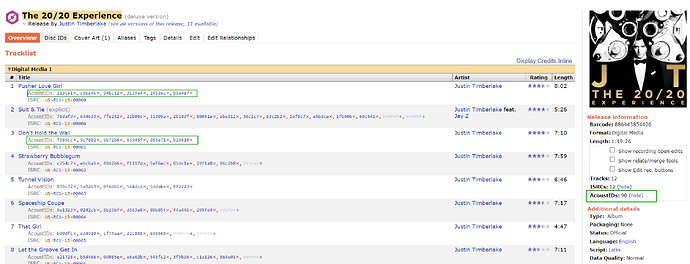I’m updating my work flow and would like to make sure Acoustic IDs were computed and stored in the MB database. I can go back and load all my current files into Picard which I do periodically to get any updated metadata. Since they are all tagged they come in the clustered pane. But since I did not store the Acoustic ID tags nothing shows in the fingerprint column. I can regenerate the Acoustic ID fingerprints but what I really want is something like the scan function for the unclustered files to see if they are already in the database or I should generate and submit them. Am I missing something here?
How many files? Assuming you know they are all matched correctly you could:
Pull them all into Picard (or parts at a time), right click the whole lot > generate AcoustID fingerprints > submit.
If they’ve already been submitted you’re not breaking anything by doubling up. Picards going to chug if you do too many files but the work involved on your end would be close to nil!
One possibility would be to use a Userscript like mb_INLINE_STUFF. This would show you the already linked AcoustIDs for every song on the MB release page:
You can find instructions on how to use Userscripts here:
Feel free to press the SCAN-Button for your clustered albums again. If it show you the correct album on the right side of Picard with a yellow CD symbol (without a red star), everything is OK.
Just drag a few albums into Picard, then hit Generate Fingerprints. Watch the screen and you see the counter change on each album, and fingerprint icons light up.
You can then hit Submit Fingerprints once they are ready. Hit Save if you want to keep that fingerprint in your file tags.
Only do a few albums at a time as I believe there is some rate limiting when you upload these.
If you want to store the AcoustIDs in your files it can be a little trickier. You need to drag files back over to the left and recluster them. The Scan button is going to move a track or two to other albums when you hit it, so only do four or five albums at a time if you use that method as you’ll have to rescue the odd track back from compilations \ etc.
I don’t know the exact rules as usually you get pretty decent matches if you have that correct album waiting on the right for the tracks to go back into. Also there are the matching sliders you can tweak in the Options